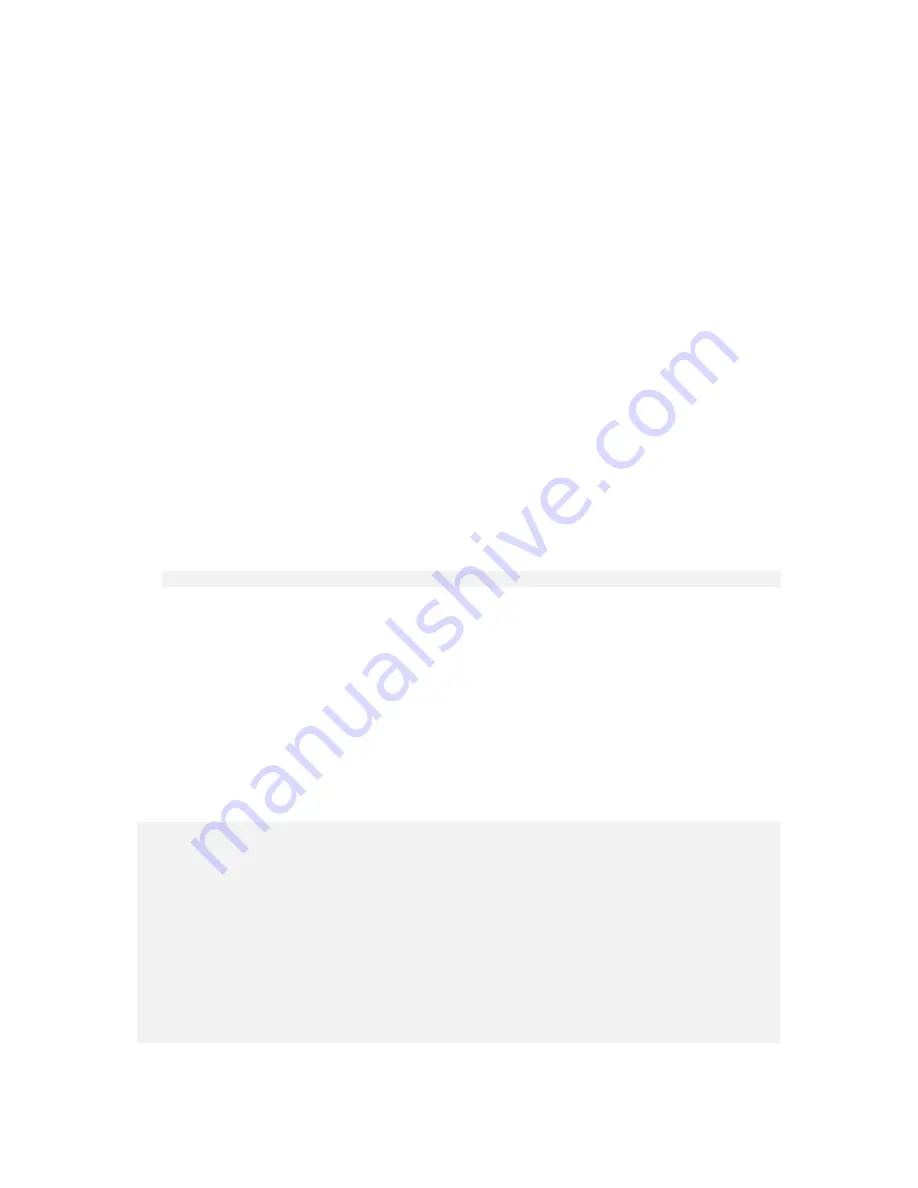
Event details window
Event details page shows all data and description concerning the selected event. Up and down arrow
buttons ont the right allow moving up and down in the list of events not quiting back to the main
program area.
In the bottom of the page there is a link to an Acronis Knowledge Base web site. To provide you the
better and early support, our team needs the complete system information.
To send the details you need to confirm the feedback.
3.4.1
Critical Events monitoring configuration
Acronis Drive Monitor allows you to specify which events from
Windows event logs
will be
considered as critical for hard disks; and then the program will inform you
only
about such events in
the
Critical events
page. You can change
Windows Event Log
monitoring configuration file for
System and Application
Windows logs
.
To configure them you need to change a XML file (
winlog_filter.xml
) (
Exclude
and
Include
parts of the
file have the same format, so you can specify them in the same file), which is located in
C:\ProgramData\Acronis\Drive Monitor
(for
Windows Vista/Windows 7
) or
C:\Documents and
Settings\All Users\Application Data\Acronis\Drive Monitor\
(for other
Windows
operating
systems).
For example, if you want to add monitoring of event 51 from source
Disk1
and to mark is as
High risk
,
add the following line to "High risk" section:
<parameter source_name="Disk1" event_code="51" />
Argument values:
SourceName | Category | Type | EventCode | Message
Operation values:
contain | equal | more | less
Below is an example of a file with configuration for logs:
<?xml version="1.0" encoding="UTF-8" ?>
<filter_root>
<!-- String parameters: -->
<!-- argument = source_name|message -->
<!-- operation = contain|equal -->
<!-- Integer parameters: -->
<!-- argument = category|type|event_code -->
<!-- operation = equal|more|less -->






































