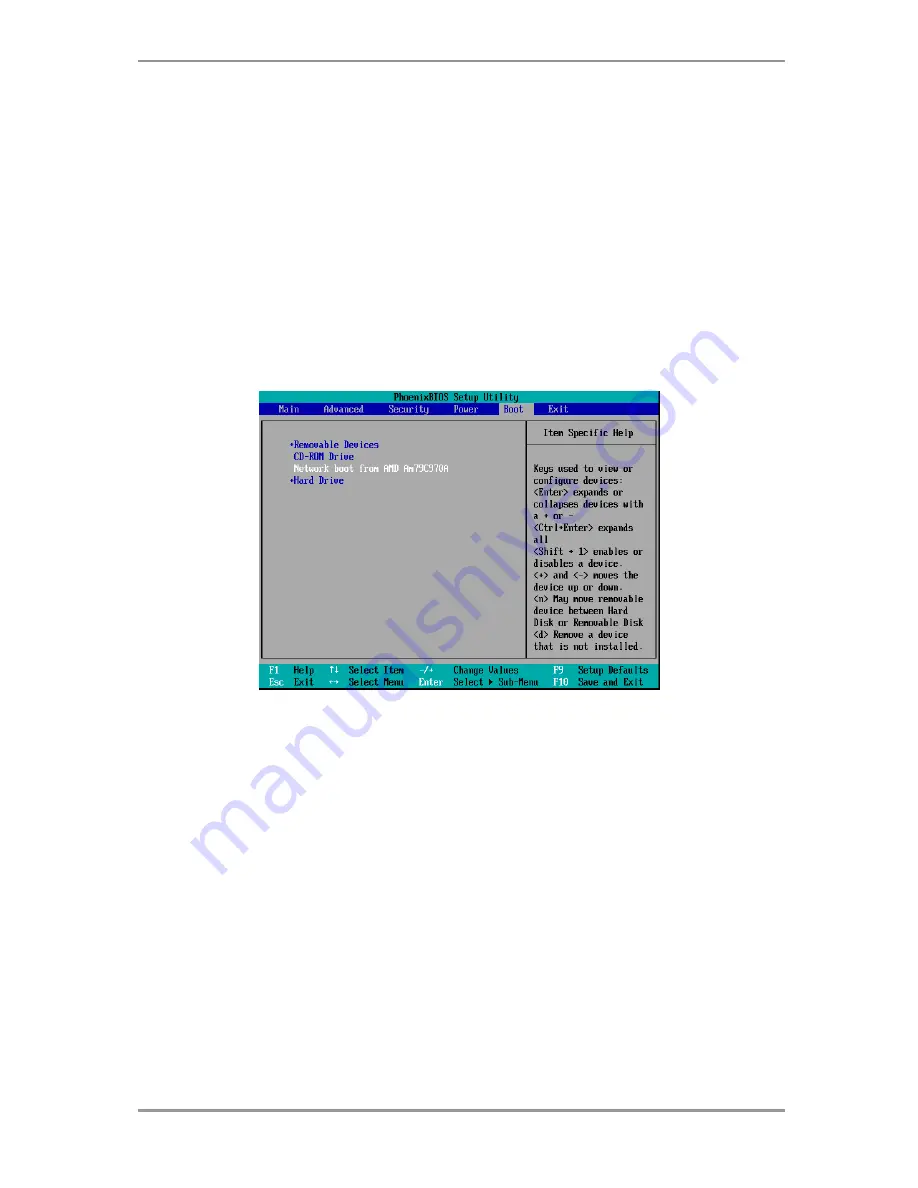
© Acronis, Inc
11
1.
Run the Acronis Snap Deploy setup program
2.
Click Install Acronis PXE Server
3.
Follow the on screen Install Wizard instructions.
Acronis PXE Server runs as a service immediately after installation. Later on it will automatically launch
at each system restart. You can stop and start this program in the same way as other services.
7.4.2 Setting up a computer to boot from PXE
For bare metal, it is enough that the machine’s BIOS supports network booting.
On a machine that has an operating system on the hard disk, the BIOS must be configured so that the
network interface card is either the first boot device, or at least prior the Hard Drive device. The
example below shows one of reasonable BIOS configurations. If you don’t insert bootable media, the
computer will boot from the network.
Setting up the BIOS (example) for network boot
In some BIOS versions, you have to save changes to BIOS after enabling the network interface card
so that the card appears in the list of boot devices.
If the hardware has multiple network interface cards, make sure that the card supported by the BIOS
has the network cable plugged in.
7.4.3 Setting up PXE and DHCP on the same server
If Acronis PXE Server and the DHCP server are on the same computer, add to the DHCP server
option 60: “Client Identifier” with string value “PXE Client”. This can be done as follows:
C:\WINDOWS\system32>netsh
netsh>dhcp
netsh>dhcp>server \\<server_machine_name> or <IP address>
netsh dhcp>add optiondef 60 PXEClient STRING 0 comment=”Option added for
PXE support”
netsh dhcp>set optionvalue 60 STRING PXEClient
Summary of Contents for SNAP DEPLOY 3 - FOR WORKSTATION
Page 1: ......































