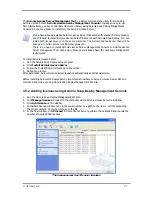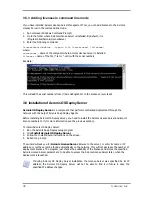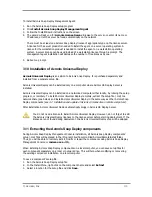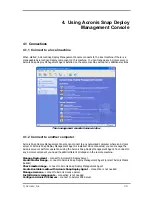© Acronis, Inc
21
2.5 What is Acronis Universal Deploy
This section describes the Acronis proprietary technology that helps deploy and boot up Windows on
dissimilar hardware. Acronis Universal Deploy saves you from configuring a new master system for
each make of hardware you have to deploy on.
If you plan to deploy Windows on multiple computers that are identical to each other, but differ from
the master computer hardware; deploy the master image on one of the identical computers using
Acronis Universal Deploy. This will adjust Windows to the dissimilar hardware. Then image the
adjusted system and deploy it to the identical computers.
The Acronis Universal Deploy option is not available in the standalone mode.
2.5.1 Acronis Universal Deploy purpose
A system disk image can be deployed easily on the hardware where it was created or to identical
hardware. However, if you change a motherboard or use another processor version, the deployed
system could be unbootable. An attempt to transfer the system to a new, much more powerful
computer will usually produce the same unbootable result because the new hardware is incompatible
with the most critical drivers included in the image.
Using Microsoft System Preparation Tool (Sysprep) does not solve this problem, because Sysprep
permits adding drivers only for Plug-and-Play devices (sound cards, network adapters, video cards
etc.). As for the system Hardware Abstraction Layer (HAL) and mass storage device drivers, they must
be identical on the source and the target computers (see Microsoft Knowledge Base, articles 302577
and 216915).
Acronis Universal Deploy technology provides an efficient solution for hardware-independent system
deployment by adding the crucial Hardware Abstraction Layer (HAL) and mass storage device drivers.
2.5.2 Acronis Universal Deploy general principles
1. Automatic HAL and mass storage drivers selection
Acronis Universal Deploy searches the Windows default driver storage folders (in the image being
deployed) for HAL and mass storage device drivers and installs drivers that better fit the target
hardware. You can specify a custom driver repository (a folder or folders on a network share or CD)
which will also be used for drivers search.
The Windows default driver storage folder is determined in the registry key
HKEY_LOCAL_MACHINE\SOFTWARE\Microsoft\Windows\Current version\DevicePath. This
storage folder is usually WINDOWS/inf.
2. Manual selection of mass storage device driver
If the target hardware has a specific mass storage controller (such as a SCSI, RAID, or Fibre Channel
adapter) for the hard disk, you can install the appropriate driver manually, bypassing the automatic
driver search-and-install procedure.
3. Installing drivers for plug and play devices
Acronis Universal Deploy relies on built-in plug and play discovery and configuration process to handle
hardware differences in devices that are not critical for the deployed system start-up, such as video,
audio and USB. Windows takes control over this process during the logon phase, and if some of the
new hardware is not detected, you will have a chance to install drivers for it later manually.
Summary of Contents for SNAP DEPLOY 3 - FOR WORKSTATION
Page 1: ......