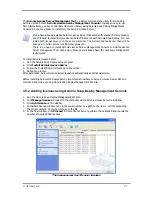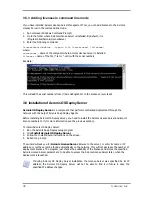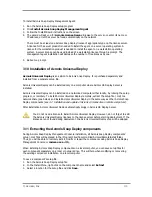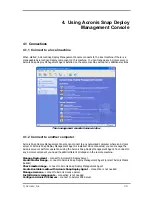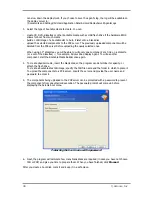© Acronis, Inc
27
The
Acronis License Server Management Tool
is a simple command-line utility for controlling
Acronis License Server.
Acronis License Server Management Console
provides an easy-to-use
GUI. Alternatively, you can control Acronis License Server using Acronis Snap Deploy Management
Console. So you can choose to install only the Acronis License Server.
If you have already installed Acronis License Server that came with another Acronis product,
you still need to install Acronis License Server that came with Acronis Snap Deploy. You can
install both license servers on the same computer. The Acronis License Server then will be
seen as a common server for all Acronis products.
There is no need to install Acronis License Server Management Console or Acronis License
Server Management Tool once again, because you already have the necessary management
instruments.
To install Acronis License Server:
1.
Run the Acronis Snap Deploy setup program
2.
Click
Install Acronis License Server
3.
Follow the Install Wizard instructions on the screen.
4.
Reboot on prompt.
After installation, Acronis License Server launches automatically as Windows service.
Before installing Acronis OS Deploy Server, import serial numbers to Acronis License Server either in
command-line mode or using Acronis Snap Deploy Management Console.
3.5.2 Adding licenses using Acronis Snap Deploy Management Console
1.
Run the Acronis Snap Deploy Management Console.
2.
Click
Manage licenses
. Connect to the computer where Acronis License Server is installed.
3.
Click
Add License
on the sidebar.
4.
In the Add License window, type in the serial number or a path to the .txt or .eml file containing
the serial numbers. Or you can browse to the file.
5.
In the final window, click
Proceed
. Acronis License Server performs the operation and reports the
number of newly-added licenses.
The license server has 10 server licenses
Summary of Contents for SNAP DEPLOY 3 - FOR WORKSTATION
Page 1: ......