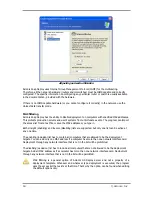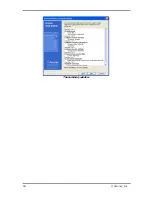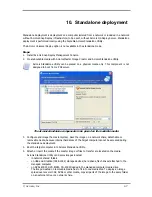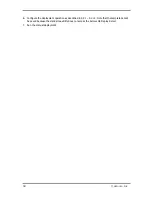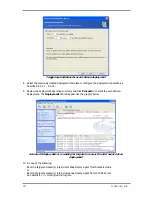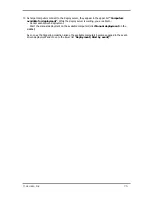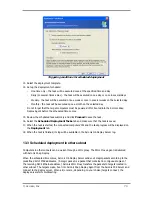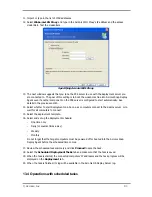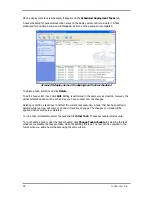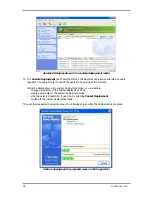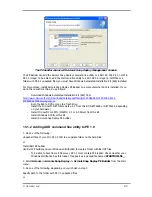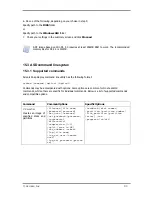© Acronis, Inc
77
Control Panel -> System -> Device Manager -> Network adapters -> select the NIC ->
Properties -> Advanced:
Enable PME -> Enabled
Wake On Link Settings -> OS Controlled
Wake On Settings -> Wake On Magic Packet.
13.2 Scheduled deployment within one subnet
When the scheduled time comes, Acronis OS Deploy Server sends out magic packets according to the
predefined list of MAC addresses. (A magic packet is a packet that contains 16 contiguous copies of
the receiving NIC's Ethernet address.) The targets wake, boot into Acronis Snap Deploy Agent from
the Acronis PXE Server and connect to the deploy server. When all (or some, depending on your
choice) targets connect, the deploy server starts multicasting.
Scheduled deployment within one subnet
Steps:
1.
Install Acronis Snap Deploy Management Console and Acronis License Server. Import licenses to
the license server. Install Acronis OS Deploy Server and Acronis PXE Server.
2.
Make sure that Wake on LAN is enabled on the target computers. If you cannot or do not wish to
use Wake on LAN on some or all of the target computers, you will have to boot them into Acronis
Snap Deploy Agent manually before the scheduled time comes.
3.
Create bootable media with Acronis Master Image Creator.
4.
Configure and image the master system.
5.
Create and save a deployment template.
6.
Create a list of target MAC addresses. This can be a plain text file:
; comment
00-01-23-45-67-1A ; comment
02-01-23-45-67-1B
7.
Configure Acronis PXE Server:
-
upload Acronis Snap Deploy Agent (to boot the targets into the agent before deployment)
-
set
Booting from HDD
as the default boot menu item (to boot the targets into the deployed
OS after the deployment)
-
set up a reasonable timeout so that the OS can start automatically.
8.
Connect to the Acronis OS Deploy Server and click
Scheduled Deployment
on the sidebar.
9.
Import or type in the list of target MAC addresses.
Summary of Contents for SNAP DEPLOY 3 - FOR WORKSTATION
Page 1: ......