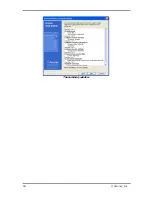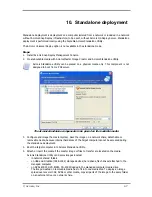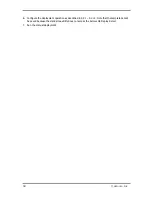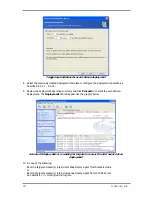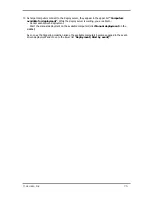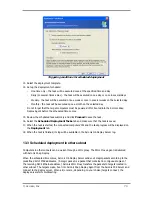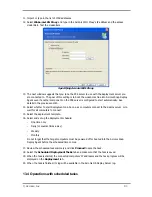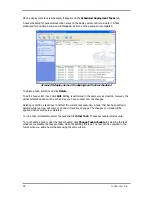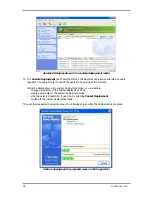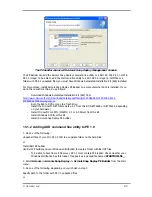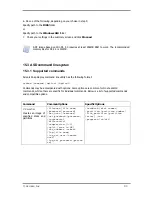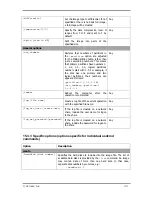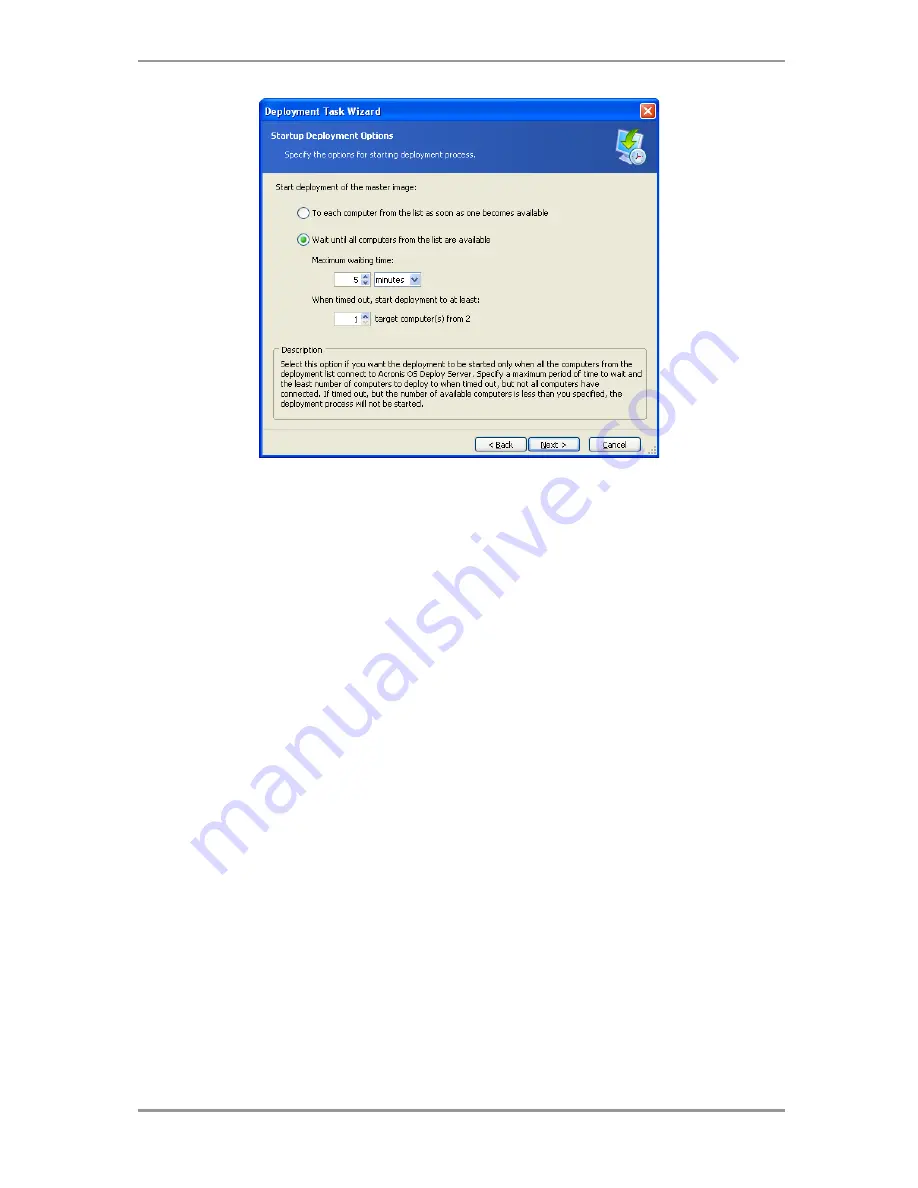
© Acronis, Inc
79
Triggering conditions for scheduled deployment
13.
Select the deployment template.
14.
Set up the deployment schedule:
-
One time only – the task will be executed once at the specified time and day
-
Daily (or several times a day) - the task will be executed once a day or once in several days
-
Weekly - the task will be executed once a week or once in several weeks on the selected day
-
Monthly - the task will be executed once a month on the selected day
Do not forget that the target computers must be powered off or booted into the Acronis Snap
Deploy Agent before the scheduled time comes.
15.
Review the scheduled task summary and click
Proceed
to save the task.
16.
Select the
Scheduled Deployment Tasks
tab and make sure that the task is saved.
17.
When the task is started, the connected computers’ IPs and the task progress will be displayed on
the
Deployment
tab.
18.
When the task is finished, its log will be available in the Acronis OS Deploy Server log.
13.3 Scheduled deployment in other subnet
Computers in other subnets can be woken through a WOL proxy. The WOL Proxy agent is delivered
with Acronis Snap Deploy.
When the scheduled time comes, Acronis OS Deploy Server sends out magic packets according to the
predefined list of MAC addresses. (A magic packet is a packet that contains 16 contiguous copies of
the receiving NIC's Ethernet address.) Acronis WOL Proxy transfers the packets to targets located in
other subnet. The targets wake, boot into Acronis Snap Deploy Agent from the Acronis PXE Server and
connect to the deploy server. When all (or some, depending on your choice) targets connect, the
deploy server starts multicasting.
Summary of Contents for SNAP DEPLOY 3 - FOR WORKSTATION
Page 1: ......