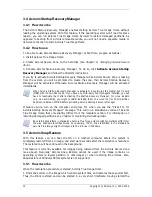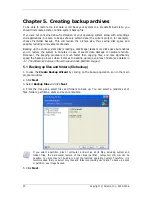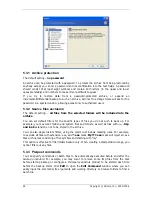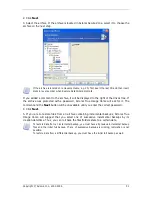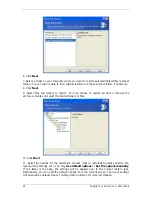Unchecking the
Do not perform operations until the commands execution is
complete
box, checked by default, will permit the backup process to run concurrently with
your commands execution.
5.3.4 Compression level
The default setting –
Normal
.
If you select
None
, the data will be copied without any compression, which may significantly
increase the backup file size. However, if you select
Maximum
compression, the backup will
take longer to create.
The optimal data compression level depends on the type of files stored in the archive. For
example, even maximum compression will not significantly reduce the archive size if the
archive contains essentially compressed files, like .jpg, .pdf or .mp3.
Generally, it is recommended that you use the default
Normal
compression level. You might
want to select
Maximum
compression for removable media to reduce the number of blank
disks required.
5.3.5 Backup priority
The default setting –
Low
.
The priority of any process running in a system determines the amount of CPU usage and
system resources allocated to that process. Decreasing the backup priority will free more
resources for other CPU tasks. Increasing the backup priority may speed up the backup
process due to taking resources from the other currently running processes. The effect will
depend on total CPU usage and other factors.
5.3.6 Archive splitting
Sizeable backups can be split into several files that together make the original backup. A
backup file can be split for burning to removable media.
The default setting –
Automatic
. With this setting, Acronis True Image Home will act as
follows.
When backing up to the hard disk:
If the selected disk has enough space and its file system
allows the estimated file size, the program will create a single archive file.
If the storage disk has enough space, but its file system does not allow the estimated file
size, Acronis True Image Home will automatically split the backup into several files.
FAT16 and FAT32 file systems have a 4 GB file size limit. At the same time, the existing hard
drive’s capacity may reach as much as 2 TB. Therefore, an archive file might easily exceed
this limit, if you are going to back up the entire disk.
If you do not have enough space to store the image on your hard disk, the program will
warn you and wait for your decision as to how you plan to fix the problem. You can try to
free some additional space and continue or click
Back
and select another disk.
When backing up to a diskette, CD-R/RW or DVD+R/RW:
Acronis True Image Home will ask
you to insert a new disk when the previous one is full.
Alternatively, you can select
Fixed size
and enter the desired file size or select it from the
drop-down list. The backup will then be split into multiple files of the specified size. That
comes in handy when backing up to a hard disk with a view to burning the archive to CD-
R/RW or DVD+R/RW later on.
Copyright © Acronis, Inc., 2000-2006 27