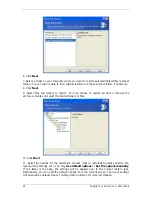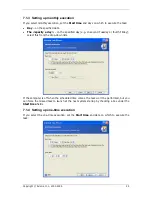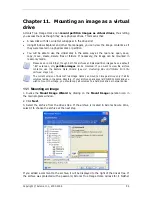If the computer is off when the scheduled time comes, the task won’t be performed, but you
can force the missed task to launch at the next system startup by checking a box under the
Start time
fields.
7.2 Managing scheduled tasks
The task Status, Schedule, Last Run Time and Last Result are shown on the
Active tasks
pane of the main window. To view the other task details, right-click on its name.
There are two ways of changing the task parameters. Editing allows you to change any task
parameters. This is performed in the same way as creation, however, the earlier selected
options will be set, so you have to enter only the changes. To edit a task, select it and click
Edit the Selected Task
on the
Active tasks
toolbar.
If you want to change only periodicity and/or start time, click
Schedule the Selected Task
on the
Active tasks
toolbar. Then you will have to perform only scheduling steps, leaving
the backup settings the same.
To delete a task with confirmation, select it and click
Delete the Selected Task
on the
Active tasks
toolbar.
To rename a task, select it, click
Rename the Selected Task
on the
Active tasks
toolbar,
enter the new task name and press Enter.
46 Copyright © Acronis, Inc., 2000-2006