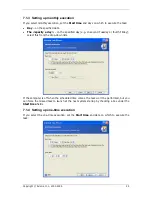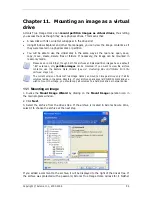The left panel can contain up to 50 logs. If there are more, you can browse the list using the
More
and
Less
buttons with the left and right arrows.
To delete a log, select it and click
Delete
.
If any step was terminated by an error, the corresponding log will be marked with a red
circle with a white cross inside.
The right window features the list of steps contained in the selected log. The three buttons
to the right control message filters: the white cross in the red circle filters error messages,
the exclamation sign in a yellow triangle filters warnings, and the “i” in the blue circle filters
information messages.
To select columns (step parameters) to display, right-click the headers line or left-click the
Choose Details
button. Then check the desired parameters.
To sort messages by a particular parameter, click its header (click again to reverse order) or
the
Arrange Icons by
button (the second from the right) and select the desired parameter.
You can also change column width by dragging the borders with a mouse.
10.3 Managing System Restore
Microsoft Windows System Restore tool, available in Windows XP operating system, is used
to undo harmful changes to the system without losing recently changed or created user
data. To run the System Restore tool or find out more about it, select
Start -> Programs -
> Accessories -> System Tools -> System Restore
. (Please be aware that the older
Windows versions do not feature System Restore, therefore, under these operating systems
Manage System Restore
tool is unavailable.)
If you run Acronis True Image Home regularly, this feature in your operating system is
redundant. You can turn it off, freeing up to 12% of your hard disk space, directly from
Acronis True Image Home.
1. To invoke the
System Restore Management Wizard
, click the
Manage System
Restore
icon in the main program window.
Copyright © Acronis, Inc., 2000-2006 53