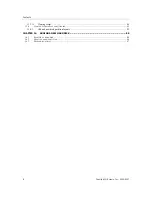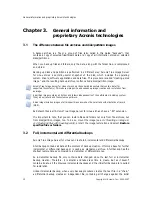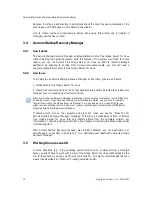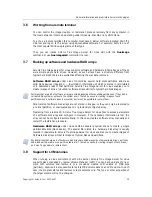General information and proprietary Acronis technologies
16
Copyright © Acronis, Inc., 2000-2007
In rescue mode (when booted with Bootable Rescue media or using F11) Acronis True
Image Server for Linux cannot access LVM disks. This means that:
- an LVM volume image can be deployed on a MBR disk only
- to be able to recover data in rescue mode, you must keep its backup on a basic, network,
or removable disk.
A system, restored from an LVM volume image over an MBR disk, cannot boot because its kernel tries to
mount the root file system at the LVM volume. To boot the system, change the loader configuration and
/etc/fstab so that LVM is not used. Then reactivate your boot manager as described in section 6.3.11.
When restoring an LVM volume over an MBR partition, resizing of the partition is possible.
LVM volumes appear at the end of the list of hard disks available for backup. Hard disk
partitions included in LVM volumes are also shown in the list with
None
in the
Type
column. If you select to back up such partitions, the program will image it sector-by-sector.
Normally it is not needed. To back up all available disks, specify all dynamic volumes plus
partitions not belonging to them.
The following is an example of a list of drives obtained with the --list command (GUI wizards
display a similar table). The system has three physical disks (1, 2, 3). Two dynamic volumes
4-1 and 4-2 are arranged across partitions 1-2 and 2-1. Hard drive 3 includes Acronis Secure
Zone which is not normally imaged.
Num Partition Flags Start Size Type
------------------------------------- ---------- ---------- -----------
Disk 1:
1-1 hda1 (/boot) Pri,Act 63 208782 Ext3
1-2 hda2 Pri 208845 8177085 None
Disk 2:
2-1 hdb1 Pri,Act 63 8385867 None
Disk 3:
3-1 hdd1 Pri,Act 63 1219617 Ext3
3-2 Acronis Secure Zone Pri 1219680 2974608 FAT32
Dynamic Volumes:
4-1 VolGroup00-LogVol00 15269888 Ext3
4-2 VolGroup00-LogVol01 1048576 Linux Swap
To image dynamic volume 4-1, select partition 4-1.
To image all three physical drives, select partitions 1-1, 3-1, 4-1, 4-2.
If you select disk 2, partition 1-2 or 2-1, the program will create a sector-by-sector copy.