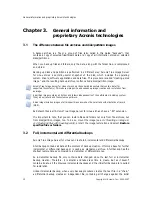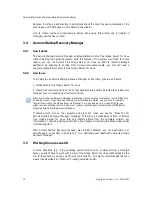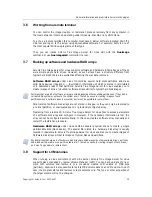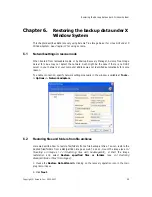Creating backup archives under X Window System
24
Copyright © Acronis, Inc., 2000-2007
11. Click
Next
.
12. Select the backup options (that is, backup file splitting, compression level, password
protection, pre/post backup commands etc.). You may
Use default options
or
Set the
options manually
. If the latter is the case, the settings will be applied only to the current
backup task. Alternatively, you can edit the default options from the current screen. Then
your settings will be saved as default. See
5.3 Setting backup options for more information.
13. Click
Next
.
14. Provide a comment for the archive. This can help prevent you from restoring the wrong
files. However, you can choose not to make any notes. The backup file size and creation
date are automatically appended to the description, so you do not need to enter this
information.
15. Click
Next
.
16. At the final step, the backup task summary is displayed. Up to this point, you can click
Back
to make changes in the created task. Clicking
Proceed
will launch the task execution.
17. The task will appear on the
Active tasks
pane of the main window. The task progress
will be shown in the special window. You can stop the procedure by clicking
Cancel
.
You can also close the progress window by clicking
Hide
. The backup creation will continue,
but you will be able to start another operation or close the main program window. In the
latter case, the program will continue working in the background and will automatically close
once the backup archive is ready. If you prepare some more backup operations, they will be
queued after the current one.