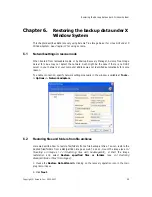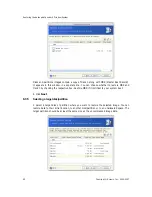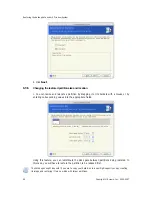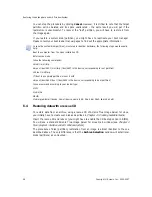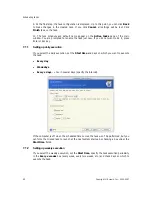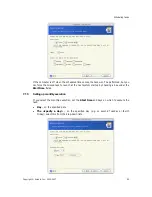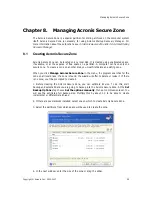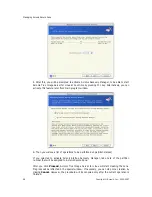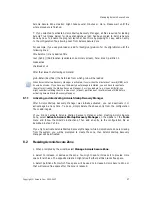Restoring the backup data under X Window System
Copyright © Acronis, Inc., 2000-2007
45
2. Click
Next
.
6.3.9
6.3.10
6.3.11
Restoring several partitions at once
1. During a single session, you can restore several partitions or disks, one by one, by
selecting one disk and setting its parameters first and then repeating these actions for every
partition or disk to be restored.
If you want to restore another disk (partition), select
Yes, I want to restore another
partition or hard disk drive
. Then you will return to the partition selection window (6.3.4)
again and will have to repeat the above steps. Otherwise, don’t set this switch.
2. Click
Next
.
Setting restore options
1. Select the options for restoration process (that is, pre/post restoration commands,
restoration process priority etc.). You may
Use default options
or
Set the options
manually
. If the latter is the case, the settings will be applied only to the current restore
task. Alternatively, you can edit the default options from the current screen. Then your
settings will be saved as default. See
6.5 Setting restore options for more information.
2. Click
Next
.
Restoration summary and executing restoration
1. At the final step, the restoration summary is displayed. Up to this point, you can click
Back
to make changes in the created task. If you click
Cancel
, no changes will be made to
disk(s). Clicking
Proceed
will launch the task execution.
2. The task will appear on the
Active tasks
pane of the main window. The task progress
will be shown in the special window.