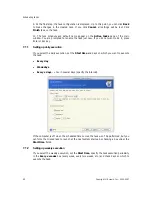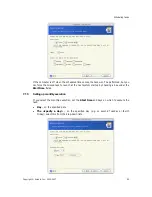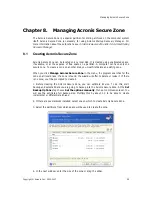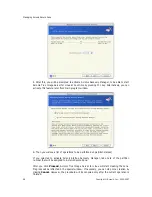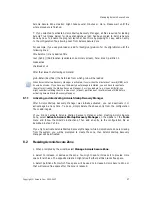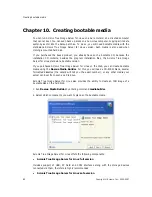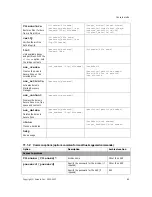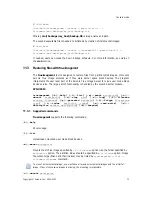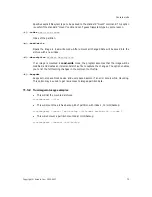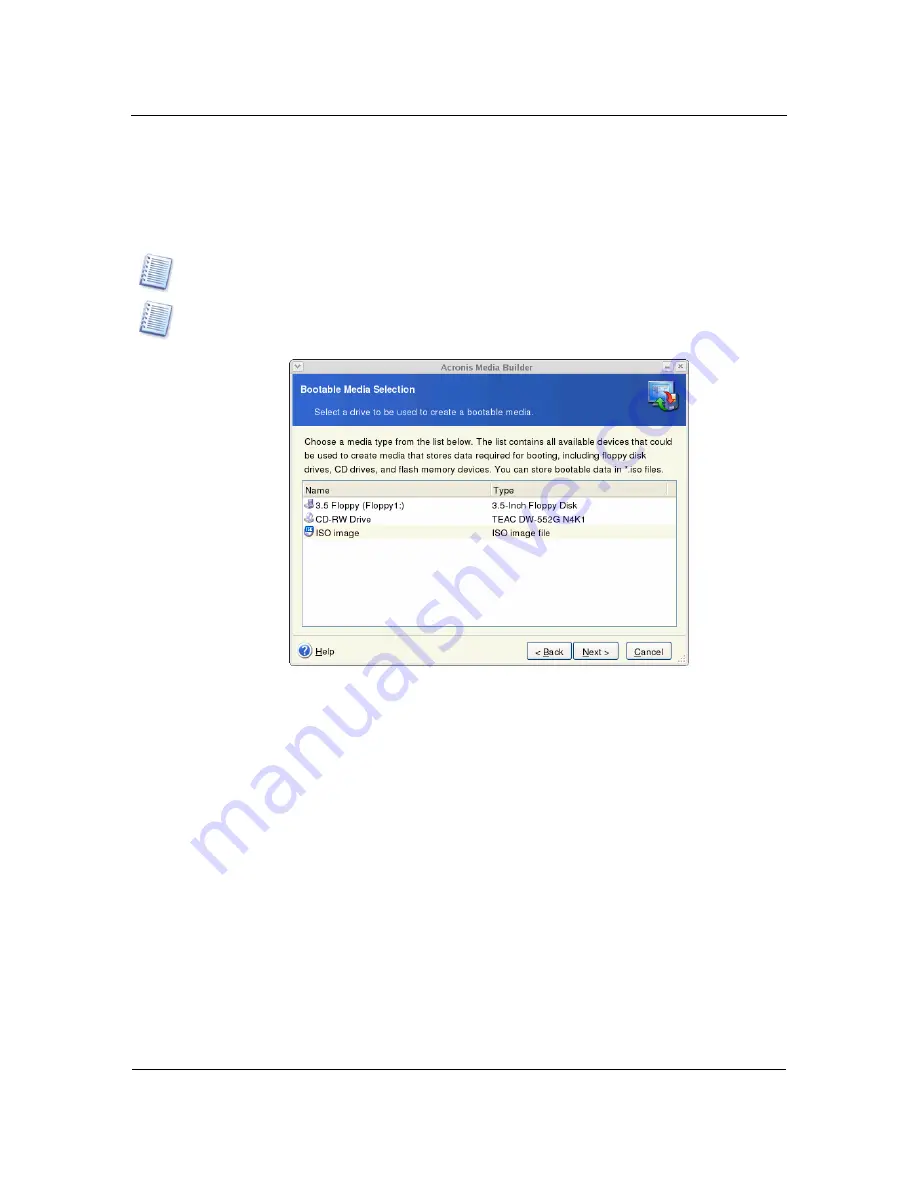
Creating bootable media
Copyright © Acronis, Inc., 2000-2007
63
Does not include USB, PC Card, or SCSI drivers. Recommended for use in case of problems
with running
Full version.
3. Select the type of bootable media (CD-R/RW or 3.5” diskettes) to create. If your BIOS has
this feature, you can create other bootable media such as removable USB flash drives. You
can also choose to create a bootable disk ISO image.
Having created an ISO disk image, you will be able to burn it onto any kind of DVD recordable, using
DVD recording software. Creating a bootable DVD directly from Bootable Media Builder is impossible.
When using 3.5” diskettes, you will be able to write on a diskette (or a set of the diskettes) only one
component at a time (for example, Acronis True Image Server for Linux full version). To write another
component, start Bootable Media Builder once again.
4. If you are creating diskettes or removable media other than CD, insert the blank disk so
the program can determine its capacity. If you chose to create a bootable disk ISO image,
specify the ISO file name and the folder where to place it.
5. Next, the program will calculate how many blank disks are required (in case you have not
chosen ISO) and give you time to prepare them. When you are finished, click
Proceed
.
After you create a boot disk, identify it and keep it in a safe place.