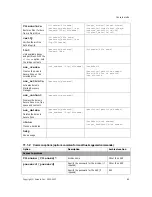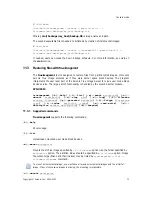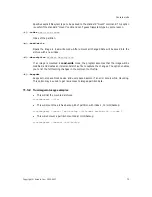Transferring the system to a new disk
78
Copyright © Acronis, Inc., 2000-2007
Chapter 13.
Transferring the system to a new
disk
13.1
General information
Sooner or later, most server administrators discover that they are out of free disk space. If
just more data storage space is needed, you can add a new disk, following instructions in
the next chapter.
Sometimes your hard disk can't provide enough space for the operating system and installed
applications, preventing you from updating your software. In this case, you have to transfer
the system to a larger-capacity hard disk.
When transferring an operating system to a new disk, don’t forget to add the disk first.
If the server has no more space for new disks, you can temporarily unplug a CD-ROM drive from the
IDE cable and use its connector for the new drive. If this option is unavailable, you can clone a disk by
creating an image of the old one and restoring it onto a higher-capacity new disk, resizing partitions as
needed.
There are two transfer modes available: automatic and manual.
In the automatic mode, you will merely have to take several simple actions to transfer all the
data, including partitions, folders and files, to a newer disk, making it bootable (if the
original was bootable as well).
There will be only one difference between these disks — partitions on the newer disk will be
larger. Everything else, including the installed operating systems, data and disk labels, will
remain the same.
Note that you can not clone, add or replace mounted disks, so you will have to run Acronis True Image
Server for Linux from a rescue CD in such cases. How to create a rescue CD see in
Chapter 10 Creating
bootable media.
Of course, this is the only result available in the automatic mode. The program can only duplicate the
older disk layout to the new one. To obtain a different result, you will have to answer additional questions
about cloning parameters.
The manual mode will provide more data transfer flexibility.
1. You will be able to select the method of partitions and data transfer:
•
As is
•
New disk space is proportionally distributed among the old disk partitions
•
New disk space is distributed manually
2. You will also be able to select operations to perform on the old disk:
•
Leave partitions (and data!) on the old disk
•
Remove all information from the old disk
•
Create new partitions on the old disk (and remove all the older information.)