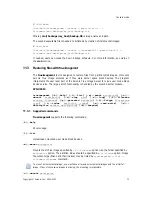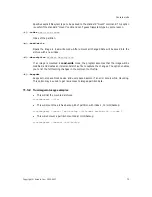Transferring the system to a new disk
Copyright © Acronis, Inc., 2000-2007
81
13.3.4
Partitioned destination disk
At this point, the program checks if the destination disk is free of partitions. If not, you will
be prompted by the
Partitioned destination disk
window stating that the destination disk
contains partitions, perhaps with data.
You can continue once existing partitions are deleted
You will have to select between:
•
Delete partitions on the destination hard disk
— all existing partitions will be
deleted during cloning and all their data will be lost.
•
No, I do not want to delete partitions
— no existing partition will be deleted, making
the cloning impossible. You will only be able to cancel this operation and return to select
another disk.
To continue, select the first choice and click
Next
.
No real changes and data destruction will be performed at this time! For now, the program will just
create a cloning script. All changes will be implemented only when you click
Proceed
, after the script
is formed.
13.3.5
Old and new disk partition layout
If you have selected the automatic mode before, the program will ask you for nothing more.
You will see the window graphically illustrating information (as rectangles) about the source
disk (partitions and unallocated space), and the destination disk layout.
Along with the disk number some additional information is provided: capacity, label, partition
and file system information. Partition types — primary, logical — and unallocated space are
marked with different colors.
Next you will see the cloning script.