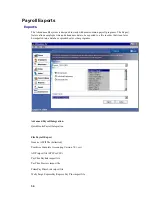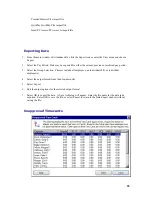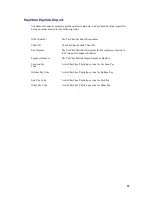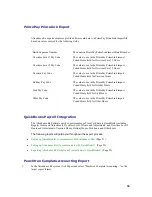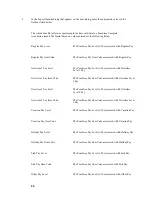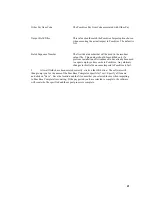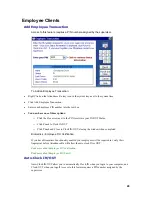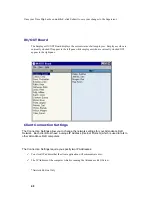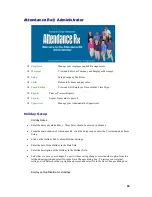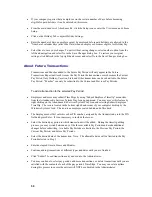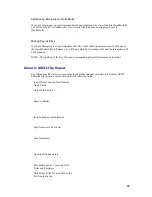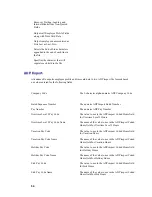43
A
A
d
d
d
d
i
i
n
n
g
g
a
a
s
s
u
u
p
p
e
e
r
r
v
v
i
i
s
s
o
o
r
r
To Add a New Supervisor:
•
From the main window of Attendance Rx, click the Supervisors icon or enter the View menu and
choose Supervisors.
•
Enter the login name of a new supervisor. Press enter to save the entry.
•
Select an option from the left hand menu to move from this screen.
•
The default password for the login will be the login name. The system will force you to change
this after logging in for the first time.
D
D
e
e
l
l
e
e
t
t
i
i
n
n
g
g
a
a
S
S
u
u
p
p
e
e
r
r
v
v
i
i
s
s
o
o
r
r
To Delete a Supervisor:
•
From the main window of Attendance Rx, click the Supervisors icon or enter the View menu and
choose Supervisors.
•
Select the login of a supervisor you would like to delete and select Delete.
•
Select an option from the left hand menu to move from this screen.
R
R
e
e
s
s
e
e
t
t
t
t
i
i
n
n
g
g
a
a
S
S
u
u
p
p
e
e
r
r
v
v
i
i
s
s
o
o
r
r
'
'
s
s
p
p
a
a
s
s
s
s
w
w
o
o
r
r
d
d
To Reset a Supervisor’s Password:
•
From the main window of Attendance Rx, click the Supervisors icon or enter the View menu and
choose Supervisors.
•
Select the login of a supervisor you would like to reset and select Reset Password.
•
Select Yes in the Reset Password dialog box to reset the password, otherwise click No.
The default password for the login will be the login name. The system will force you to change
this after logging in for the first time.
Select an option from the left hand menu to move from this screen.