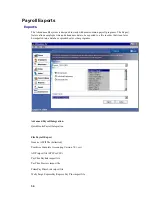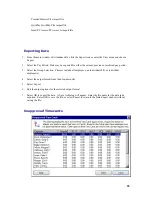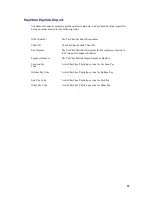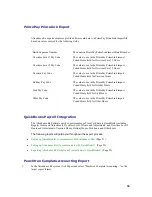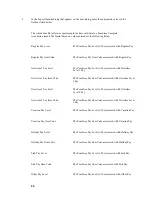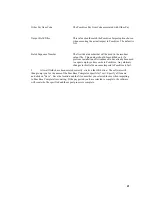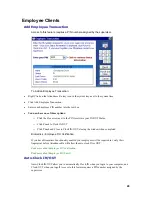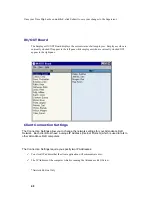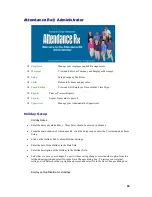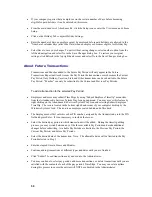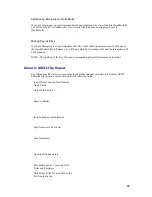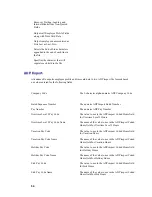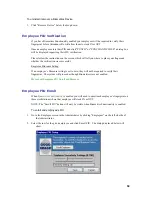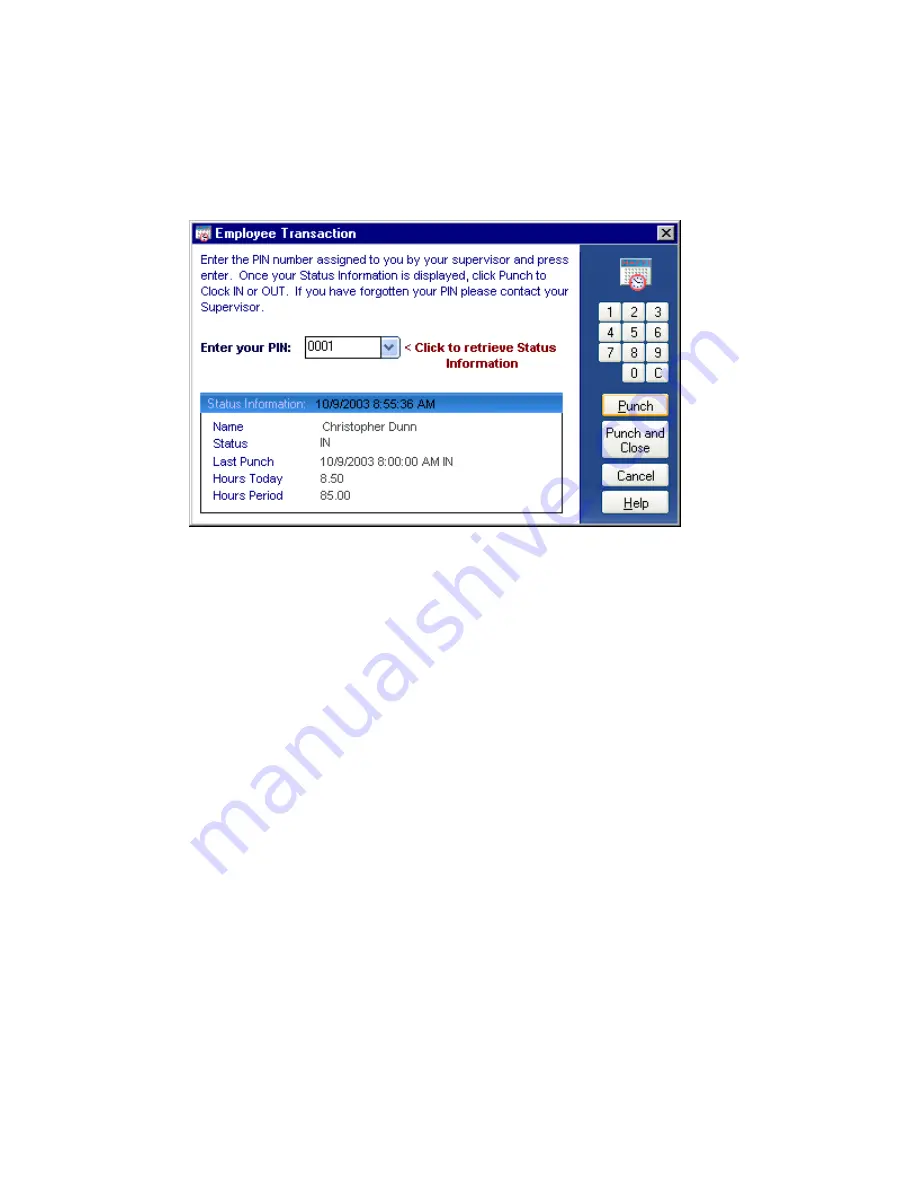
45
Employee Clients
A
A
d
d
d
d
E
E
m
m
p
p
l
l
o
o
y
y
e
e
e
e
T
T
r
r
a
a
n
n
s
s
a
a
c
c
t
t
i
i
o
o
n
n
Access to this feature requires a PIN number assigned by the supervisor.
To Add an Employee Transaction:
•
Right Click on the Attendance Rx tray icon in the system tray next to the system time.
•
Click Add Employee Transaction.
•
Enter your Employee PIN number into the text box.
•
You now have one of three options:
o
Click the blue arrow next to the PIN to retrieve your IN/OUT Status.
o
Click Punch to Clock IN/OUT.
o
Click Punch and Close to Clock IN/OUT, closing the window when completed.
Biometrics - Employee FIU Verification
If you have Biometrics Functionality enabled your employees will be required to verify their
fingerprint before Attendance Rx will allow them to clock IN or OUT.
Read more about Employee FIU verification
.
Read more about Employee FIU Enroll
A
A
u
u
t
t
o
o
-
-
C
C
l
l
o
o
c
c
k
k
I
I
N
N
/
/
O
O
U
U
T
T
Auto-Clock IN/OUT allow you to automatically Clock-IN when you login to your computer, and
Clock-OUT when you logoff. Access to this feature requires a PIN number assigned by the
supervisor.