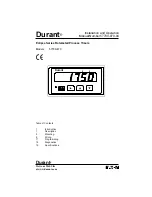13
The message TIME will flash,
then the current time will appear.
The minutes will flash, and the
seconds will be displayed at the
left. The seconds will continue to
be displayed until the Edit button
is pressed. Then the seconds will
revert to 0.
Setup
2.8
Factory settings
The ESP180 is set at the factory to print the following:
Time: Eastern Standard Time
Date: Current month, date, year
Time display: 12-hour format
Print order combination:
Date: MDY (month date year)
Time: 12MN (12 hour, AM/PM, minutes)
Comment: none
Number: none
Daylight savings time: On (enabled)
Print direction: Right
2.9
Activating the program mode
You activate the programming mode by inserting the key into the
bottom of the clock and turning it ¼ turn clockwise. Then remove
the key.
2.10 Setting the time
SU MO TU WE TH FR SA
33
AM
Summary of Contents for ESP1 80
Page 1: ...ESP180 ESP180 User Manual ...