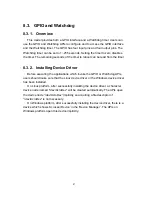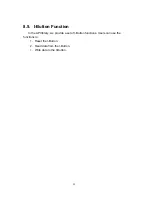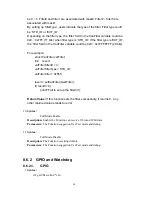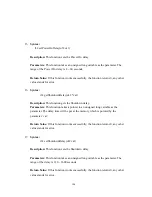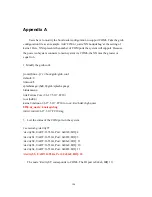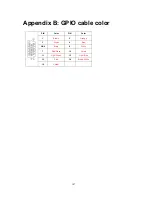6.
Syntax:
i32 getBattMonitor(u8 *val)
Description:
The function gets the status of the Battery Monitor.
Parameters:
This function takes a pointer to an unsigned char variable as the
parameter. After calling this function, the status of the Battery Monitor will be put at
the memory which is pointed by the parameter ‘val’. If the Battery Monitor is
enabled, ‘*val’ is 0x5A. If the Battery Monitor is disabled, the ‘*val’ is 0xA5. Users
can use the macros ‘ENABLED’ (0x5A) and
‘DISABLED’(0xA5) to test the status value ‘*val’.
Return Value:
If this function works successfully, it returns 0, any other value
standards for error.
7.
Syntax:
i32 setBattMonitor(u8 val)
Description:
The function sets the status of the Battery Monitor.
Parameters:
This function takes an unsigned char as the parameter. The value of this
parameter can be ‘ENABLED’ (0x5A) or ‘DISABLED’(0xA5).
Return Value:
If this function works successfully, it returns 0, any other value
standards for error.
8.
Syntax:
i32 getBattDelta(float *val)
Description:
This function gets the delta value. The delta value is the maximum
voltage deviation of the power from its nominal voltage. If the function of Battery
Monitor is ON, the Power Subsystem shuts the system down when the voltage
deviation of the power is larger than the delta value.
101
Summary of Contents for AIV-HM76V0FL Series
Page 1: ...AIV HM76V0FL User Manual 1 ...
Page 7: ...1 4 System Dissection 1 4 1 Dimensions 7 ...
Page 8: ...1 4 2 I O Panel FRONT IO PRINT Rear I O PRINT 8 ...
Page 11: ...2 1 2 Open the bracket Assemble HDD into bracket by fastening 4 screws 11 ...
Page 12: ...12 ...
Page 13: ...2 1 3 Assemble the HDD bracket back to system Finish SCREW 13 ...
Page 15: ...2 2 2 Assemble the CF card with CF bracket The direction for installing the CF card 15 ...
Page 16: ...Finish 16 ...
Page 17: ...2 3 SIM Card Installation 2 3 1 Unfasten the 3 screws from Rear I O panel 17 ...
Page 18: ...2 3 2 Insert SIM card Step1 Step2 18 ...
Page 19: ...Finish 19 ...
Page 20: ...2 4 Antenna Installation Tack out antenna from packing bag and install 20 ...
Page 21: ...Board Guide 21 ...
Page 26: ...Bottom SIDE 27 26 ...
Page 46: ...5 2 5 W83627DHG HW Monitor 46 ...
Page 52: ...display 52 ...
Page 58: ...58 ...
Page 64: ...7 1 1 Driver Page This is the Driver Installation Page 64 ...
Page 65: ...Click the icon all the drivers will be selected 65 ...
Page 66: ...Click the icon all selected items will be cleared 66 ...
Page 67: ...Click the icon to install the selected drivers Windows XP 32bit Driver Installation 67 ...
Page 68: ...Please click Yes to restart the system 68 ...
Page 69: ...Click this icon to browse this CD content 69 ...
Page 72: ...This is the test utility 72 ...
Page 75: ...75 ...
Page 76: ...7 1 3 Documents Page Double click on one of the items to open the manual 76 ...
Page 78: ... The program will appear on the screen Please click the Select All icon 78 ...
Page 79: ...Click the Install icon to install the drivers 79 ...