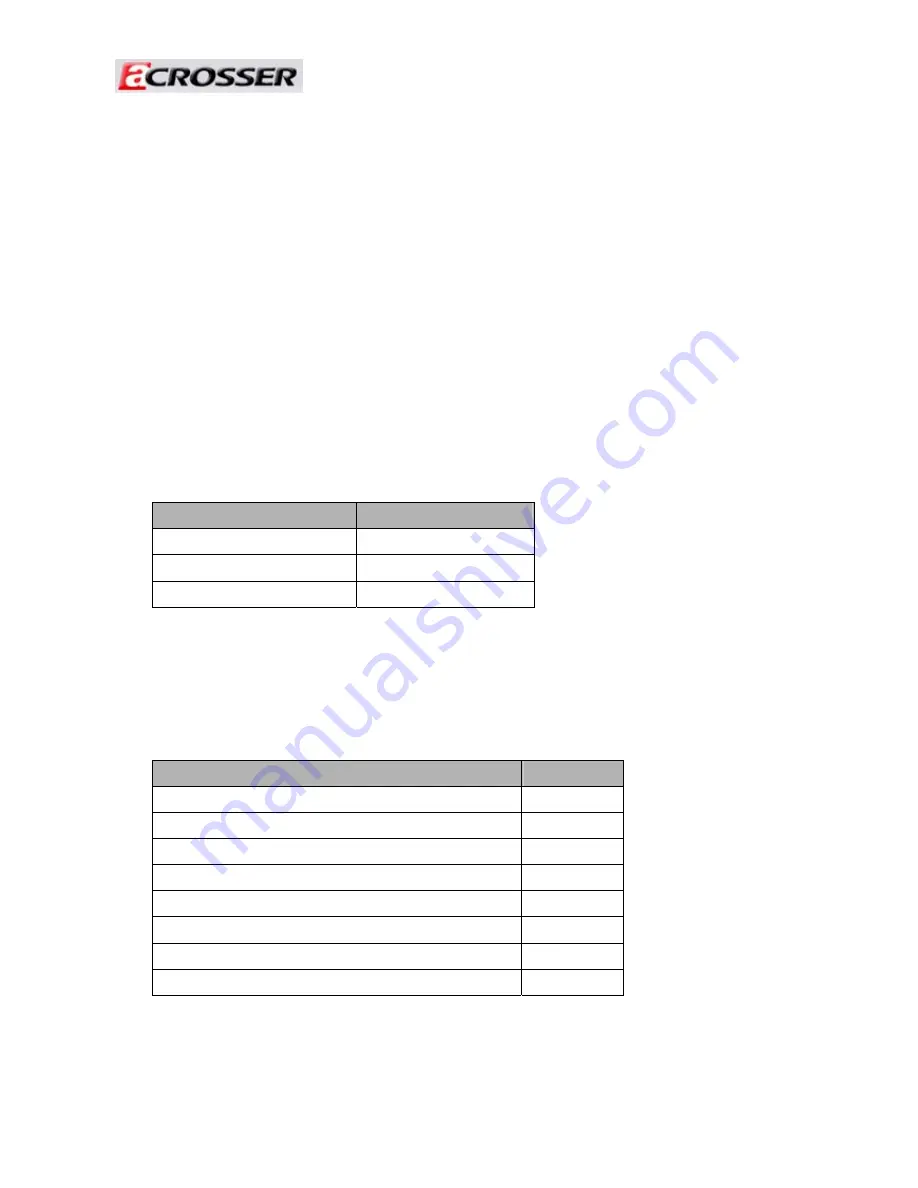
Revision:
1.0
3
1 Introduction to AR-ES5432FL
AR-ES5432FL is a Fan-less system product mainly for general industry PC applications.
With powerful Intel CPU core & diverse memory card extension (CF card, SO-DIM),
AR-ES5432FL can satisfy the users requirements in any general industry applications
environment, especially in 0 to 60 environment fields. AR-ES5432FL has diverse physical
interface in the front panel, such as AUX port,
2×
(10/100/1000Base-T) LANs, VGA/DVI
connectors, build-in LEDs, 4 USB Ports, 4 COM ports, ATX Power Switch &Remote
Switch/Audio/S-video, DC inlet. In addition, the system provides the capacity for extending
I/O device by option adding WiFi module depends on users needs.
1.1 Specifications
Item
Description
System AR-ES5432FL
CPU Board
AR-B5432 series
System Dimensions
250x166x67(mm)
1.2 Packing
List
Description
Quantity
AR-ES5432FL 1
Power adaptor 96watt DC input
1
Wall Mount Bracket(Including label for isolation )
2
Compact Disk
1
SATA Power Cable
1
SATA Cable
1
2.5”HDD Bracket module(Screws-8PCS)
1
WiFi External Cable (Option)
1



































