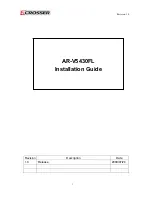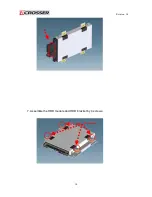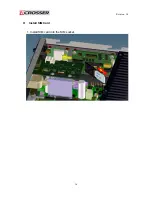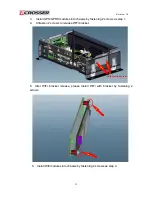Summary of Contents for AR-V5430FL
Page 1: ...Revision 1 0 1 Revision Description Date 1 0 Release 2009 07 24 AR V5430FL Installation Guide...
Page 5: ...Revision 1 0 5 3 System Configuration 1 7 6 2 8 5 4 10 12 3 11 9 13...
Page 8: ...Revision 1 0 8 3 Remove top cover by below photo direction Remove Push Push...
Page 10: ...Revision 1 0 10 7 Assemble the HDD module and HDD bracket by 4 screws Screws up...
Page 16: ...Revision 1 0 16 z Install SIM Card 1 Install SIM card into the SIM socket...