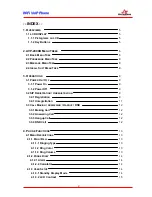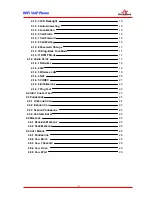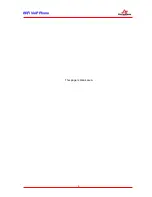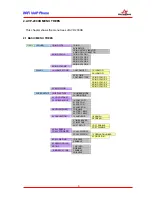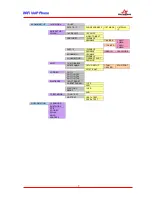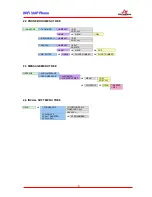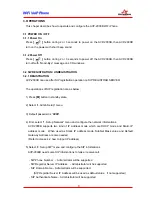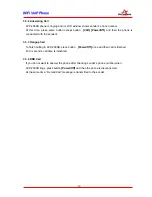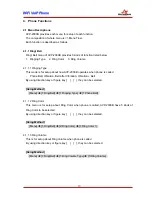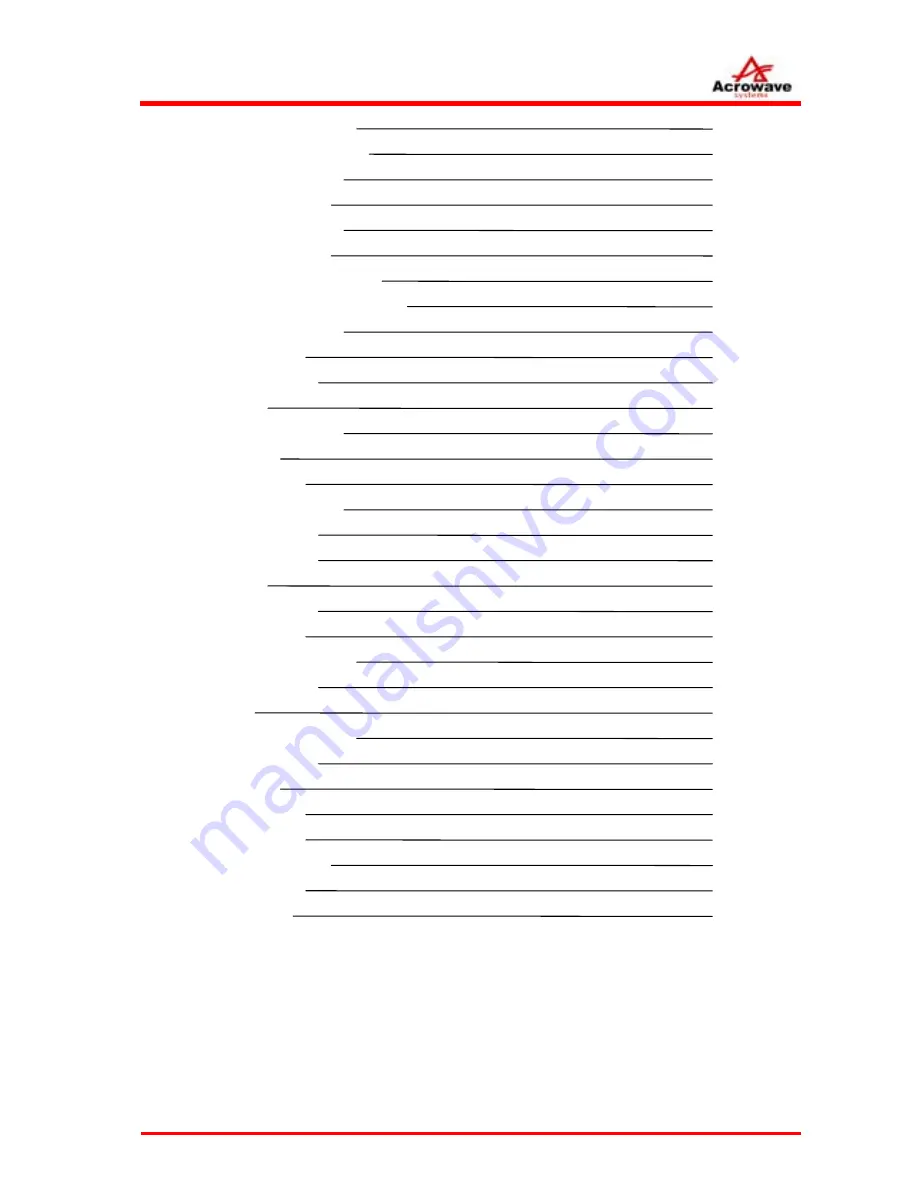
W
W
i
i
F
F
i
i
V
V
o
o
I
I
P
P
P
P
h
h
o
o
n
n
e
e
3
4.1.3.3
LCD
Backlight
15
4.1.3.4
Auto
Answering
15
4.1.3.5
Localization
15
4.1.3.6
Call
Prefix
16
4.1.3.7
Call
Forward
16
4.1.3.8
Call
Waiting
16
4.1.3.9
Password
Change
17
4.1.3.10
Ring-Back
Tone
Mode
17
4.1.3.11
DTMF
Mode
17
4.1.4 A
DMIN
S
ETUP
17
4.1.4.1 Networks
18
4.1.4.2
SIP
18
4.1.4.3
Wireless
LAN
18
4.1.4.4
NAT
20
4.1.4.5
CODEC
21
4.1.4.6
Initializaionz
22
4.1.4.7
Ping
Test
22
4.2 I
NPUT
C
HARACTERS
23
4.3 P
HONEBOOK
24
4.3.1 O
UTBOUND
C
ALL
24
4.3.2 I
NBOUND
C
ALL
24
4.3.3 S
EARCH
P
HONEBOOK
25
4.3.4 A
DD
N
EW
E
NTRY
25
4.4 M
ESSAGE
26
4.4.1 R
ECEIVED
M
ESSAGE
26
4.4.2 S
END
M
ESSAGE
26
4.5 S
OFT
M
ENUS
28
4.5.1 P
HONEBOOK
28
4.5.2 C
ALL
M
UTE
28
4.5.3 C
ALL
T
RANSFER
28
4.5.4 C
ALL
H
OLD
29
4.5.5 C
ALL
W
AIT
29