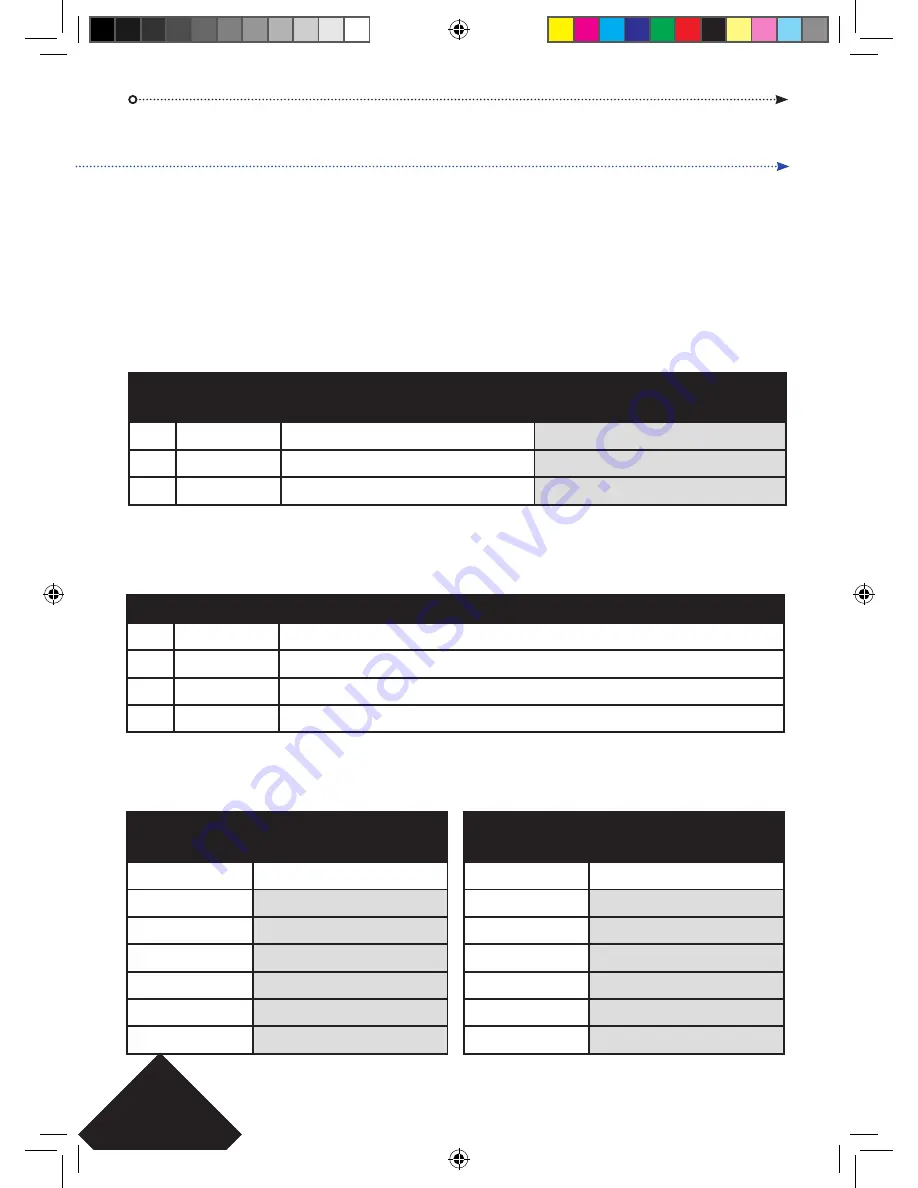
Copyright © 2016 Access Control Technology Ltd. Part No.18-00094 Issue 1.1
5
ACT 5e prox Operating and Installation Manual
ACT 5e prox Programming
On the digital keypad press the button
6
and input the programming code
(initially 9999).
The LED will flash amber while in programming mode. To exit the programming mode
either press button
6
or do not activate any key for 30 seconds.
• If the LED flashes green during programming, then a card presentation is expected.
• If the LED flashes red, then a keypress is expected.
• While the ACT 5e prox is busy performing a task, (e.g. Defaulting memory, adding
cards), the green led will turn on and the buzzer will sound an elongated tone.
Changing User PIN Codes:
Enter Programming Mode (
6
9999
), then press:
*Remember to update the user list document at the back of this manual after adding a PIN
or Card
Adding Cards:
Enter Programming Mode (
6
9999
), then press:
Cards may only be assigned to users that do NOT have a card already assigned. When
adding cards to the ACT 5e prox, check which users already have cards by using option
81 (see page 7).
Step
Keypad Entry
Operation
Example:
Assign code 7529 to
user 7
1
0
Change PIN codes
0 Change PIN codes
2
00-49
Enter 2 digit User Number 00-49
07 User 7
3
0000-9999
4 digit code – 0000 deletes User code
7529 PIN code
Step
Keypad Entry
Operation
1
5
Add Card
2
00-49
First user to be assigned card
3
Present Card
First Card (lowest number card) assigned to first user
4
Present Card
Last Card (highest number card) assigned to last user
Example:
Assign card 0000200036 to
user 21:
Keypad Entry
Operation
6
9999
Enter programming
5
Add Card
21
User 21
Present card
Card number 0000200036
Present card
Card number 0000200036
6
Exit programming
Example:
Assign card 0000200036 to
user 21 using the keypad:
Keypad Entry
Operation
6
9999
Enter programming
5
Add Card
21
User 21
0000200036
Enter 10 digit card number
0000200036
Enter 10 digit card number
6
Exit programming
ACT 5e prox 2R.indd 6
19/02/2016 17:05:08


































