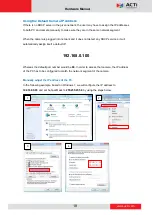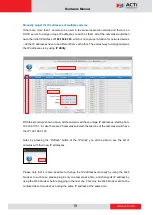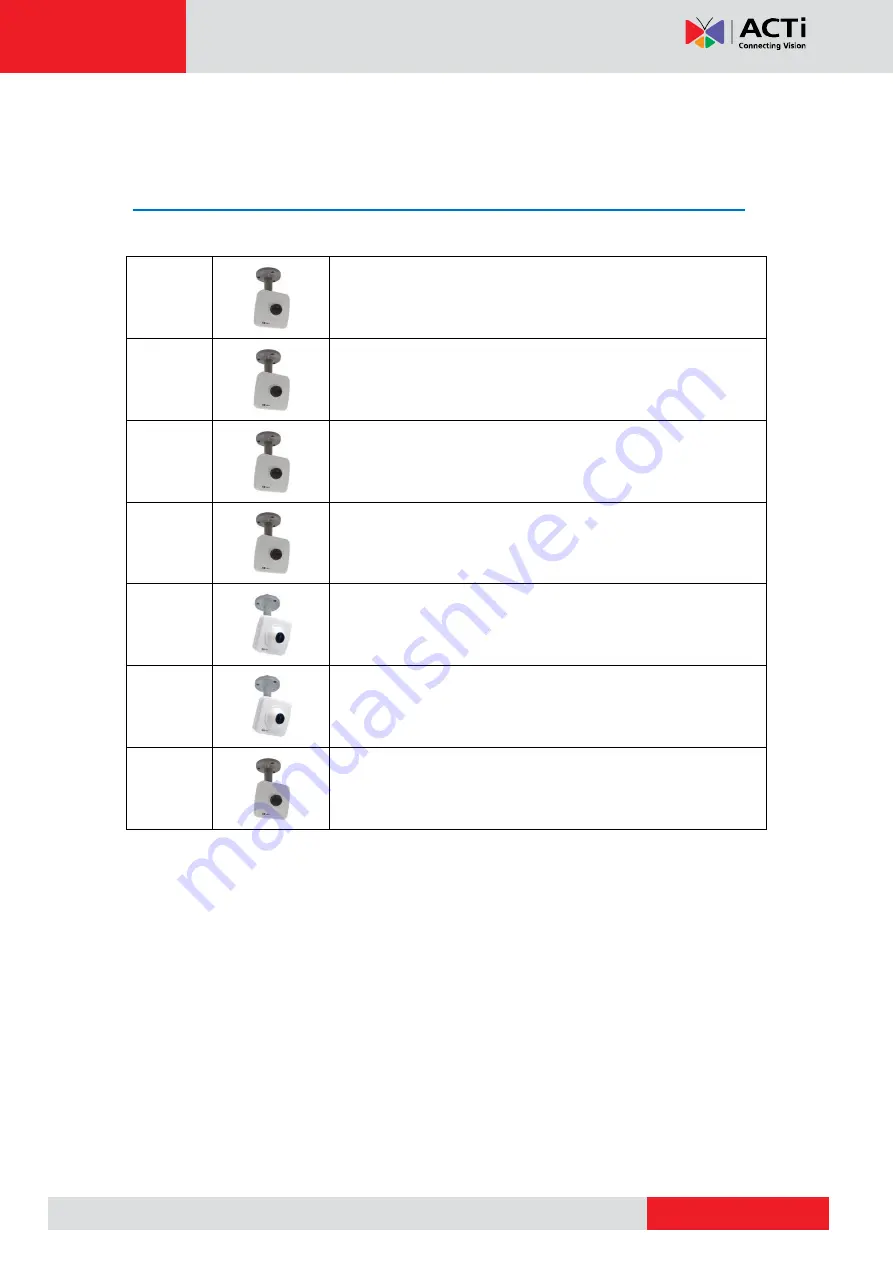
www.acti.com
Hardware Manual
6
Introduction
List of Models
This hardware manual contains the following models:
E11A
1MP Cube with Basic WDR, Fixed lens
E12A
3MP Cube with Basic WDR, Fixed lens
E13A
5MP Cube with Basic WDR, Fixed lens
E14
10MP Cube with Basic WDR, Fixed lens
E15
5MP Fisheye Cube with Basic WDR, Fixed lens
E16
10MP Fisheye Cube with Basic WDR, Fixed lens
E17
3MP Cube with Extreme WDR, SLLS, Fixed lens