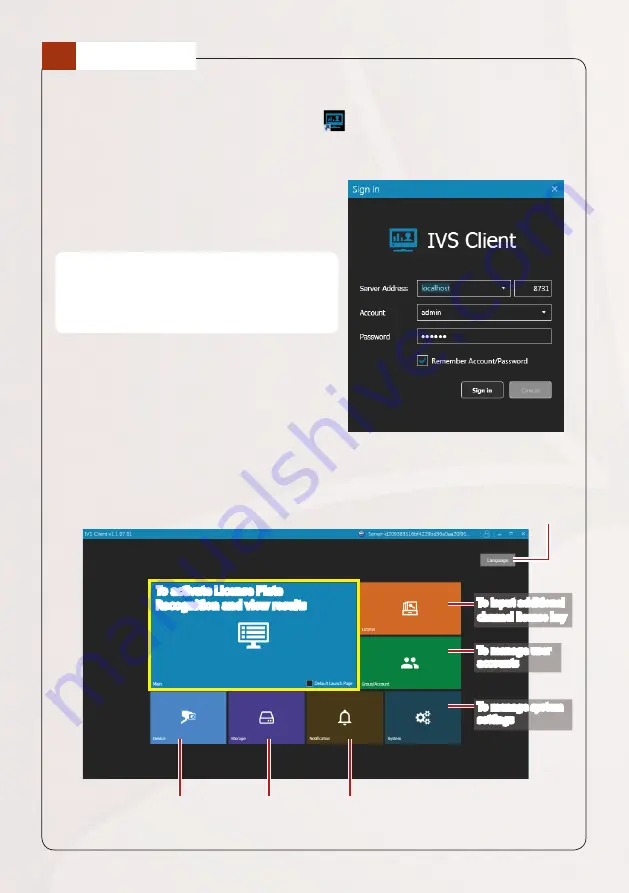
Quick Installation Guide 7
The LPR is already equipped with the ALPR Server workstation software.
1. On Windows destop, double-click the
IVS Client icon.
2. Input the server IP address and port number, account and password to log
in.
Account:
admin
Password:
123456
“123456” is the default password of the NVR
administrator’s user account. For security reasons,
please remember to change it.
7
LOGIN
Understanding the Home Screen
Click to access the corresponding pages or functions.
To switch interface language
To input additional
channel license key
To manage user
accounts
To manage system
settings
To manage event
notifications
To manage server
storage
To activate License Plate
Recognition and view results
To add video source for
license plate recognition
































