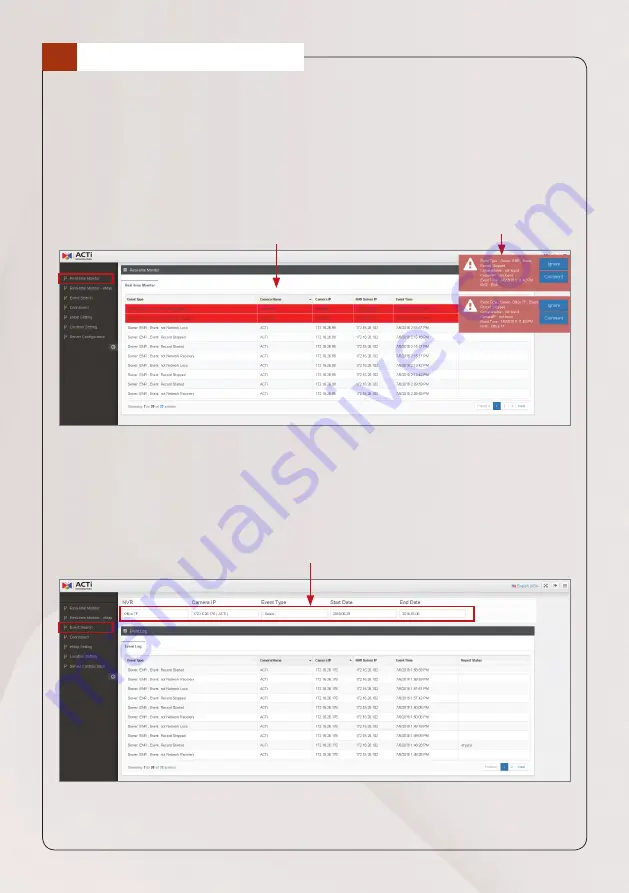
10
Quick Installation Guide
Monitoring can be done through the following pages:
Real-time Monitor
On the left menu panel, click
Real-time Monitor
to view the server status as
events happen in real-time.
Event notification pop-up
Event list
Event Search
On the left menu panel, click
Event Search
if you want to view the event log
by filtering the server, or a particular device or by the events that happened.
Specifying date range can also narrow down the search.
Fill up to filter the search results
10
MONITOR STATUS





























