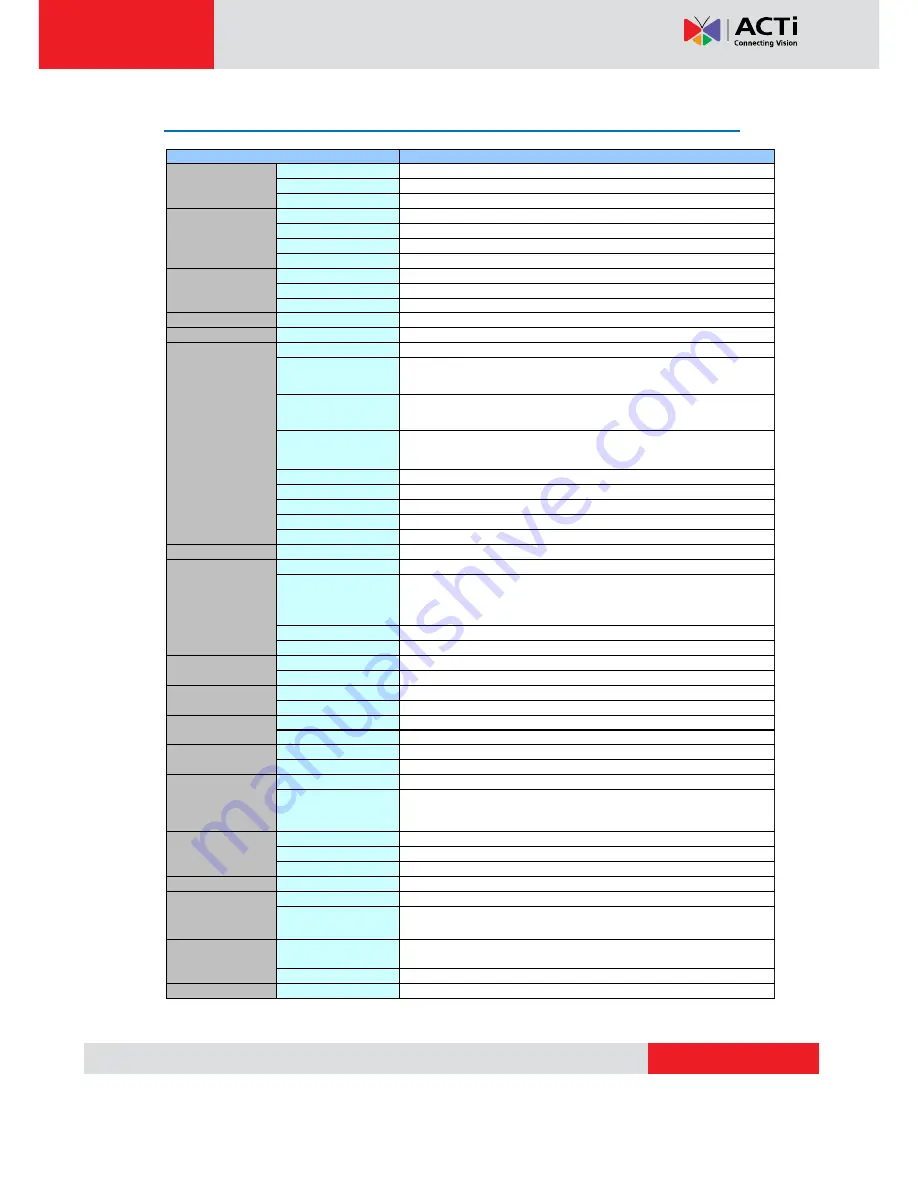
www.acti.com
TCM-5001 Hardware User’s Manual
14
Product Specification
TCM-5001
Device
Micron Progressive Scan CMOS
Size
1/3 inch
Effective Pixels
640 (H) x 480(V)
Color
0.5 Lux at F1.0 (2400 °K, 30 IRE)
B/W
N/A
IR Sensitivity
N/A
CDS Sensor
N/A
Lens Mount
C/CS (with adaptor)
Focal Length
f4.2mm/ F1.8
Viewing Angle
64.4° (Horizontal)
Synchronization
Sync. System
Internal
Day/Night functions
Mechanical IR Cut Filter
N/A
Motion Detection
Yes (3 Windows)
Electronic shutter
1/5 ~ 1/15,000 sec
Fixed Shutter (Manual)
1/30 ~ 1/1,000 sec. (60Hz)
1/25 ~ 1/1,000 sec. (50Hz)
Flickerless
1/120 sec. (60Hz)
1/100 sec. (50Hz)
BLC
Yes
AGC
Automatic (User defined)
White Balance
Auto, Indoor1, Indoor2, Outdoor1, Outdoor2, Hold Current, Manual
Auto Iris Control
DC Iris
Wide Dynamic Range
Yes
S/N Ratio
S/N Ratio
Better than 44 dB
Compression
H.264/ MPEG-4 SP/ MJPEG simultaneous dual streams selectable
Picture Resolution
VGA (640x480)
QVGA(320x240)
QQVGA(160x112)
Bit Rate
28K ~ 6M bps
Image Frame Rate
30 fps at VGA resolution
Compression
8kHz, Mono, PCM
Audio Line Input
Unbalanced, 1.4Vp-p, 1Vrms, 3.5 mm Phone Jack
Compression
8kHz, Mono, PCM
Audio Line Output
Unbalanced, 1.4Vp-p, 1Vrms, 3.5 mm Phone Jack
Digital Input
1, TTL, Terminal Block
Digital Output
1, TTL, Terminal Block
Reset Button
Factory Default
LED
System Status
Ethernet
Ethernet(10/100 Base-T), RJ-45 connector
Protocol
TCP, UDP, HTTP, HTTPS, DHCP, PPPoE, RTP, RTSP, IPv6, DNS, DDNS,
NTP, ICMP, ARP, IGMP, SMTP, FTP, UPnP
Web Browser
Microsoft Internet Explorer 6.0 or above
SDK
ACTi SDK-10000
Security
Password Protection: Configured by the Administrator
Operating
Temperature
0 ºC ~ 50 ºC (32 ºF ~ 122 ºF)
Power Requirement
PoE (IEEE 802.3af) with Class 3
Power Consumption
5.16 W (DC 12 V)
6.24 W (PoE)
Dimensions (WxHxL)
67mm x 55mm x 129.5mm
(2.64” x 2.17” x 5.10”)
Weight
400g (0.88lb)
Approvals
Certificate
CE, FCC
Physical
Software
Power
Image
Network
External I/O
Lens
Video Compression
Alarm
Audio Input
Audio Output
Min. scene
Illumination
Functions





































