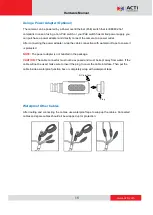www.acti.com
Hardware Manual
3
Precautions
Read these instructions
You should read all the safety and operating instructions before using this product.
Heed all warnings
You must adhere to all the warnings on the product and in the instruction manual. Failure to follow
the safety instruction given may directly endanger people, cause damage to the system or to
other equipment.
Servicing
Do not attempt to service this video device yourself as opening or removing covers may expose
you to dangerous voltage or other hazards. Refer all servicing to qualified service personnel.
Trademarks
All names used in this manual are probably registered trademarks of respective companies.
Liability
Every reasonable care has been taken during the writing of this manual. Please inform your local
office if you find any inaccuracies or omissions. We cannot be held responsible for any
typographical or technical errors and reserve the right to make changes to the product and
manuals without prior notice.
Usage
Use a power adapter or a PoE device that meets requirements. Otherwise, the device may
be damaged.
Make sure the length of the power cable between the power adapter and the camera is not
too long, otherwise the voltage of the camera is lowered, causing the camera to work
abnormally. If it is required to lengthen the power cable, lengthen the cable between the
power adapter and the mains.
Do not overbend the cables during the installation, otherwise, poor cable contact may cause
malfunction.
When connecting to an external interface, use an existing connection terminal, and ensure
that the cable terminal (latch or clamp) is in good condition and properly fastened. Ensure
that the cable is not tense during mounting, with a proper margin reserved to avoid poor port