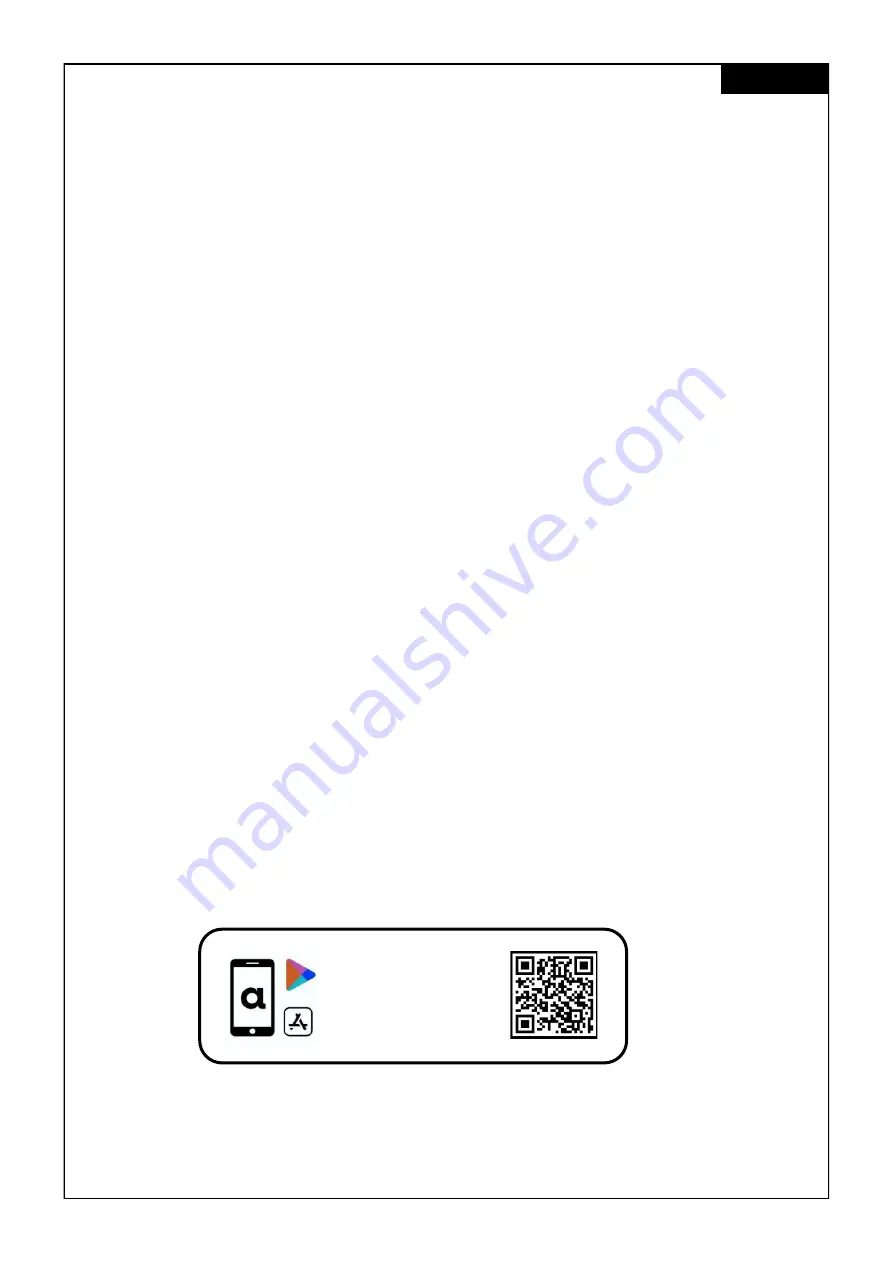
6
Bluetooth Activation and Pairing
Height Adjustment Limits
Limiting the height adjustment range of your frame can be of importance if, for example, a container
is placed underneath the frame. You can set only two limits: One at the lower half of the height adjust-
ment, another at the upper half.
Please follow the following steps to customize lowest and highest position.
1.
Drive the desk through the
up
and
down
keys to the desired upper or lower position.
2.
Press and hold the
save key
for 5 seconds.
->
The display shows “
S
–
1
“
3.
This indicates that you have activated the settings mode.
Navigate through the mode menu with the
up
and
down
keys.
4.
Choose
“
S
–
3
“
and press the
save key
to set a new lower height limit. The display now shows
“
L
–
L
“ ( LOCK LOWER ).
To unlock the lower height again, repeat the same process and the
display shows
“
U
–
L
“ ( UNLOCK LOWER ).
5.
To limit the upper height, apply the same procedure of bullet points 1 - 4, but select
“
S
–
4
“
instead. The display shows two conditions:
“
L
–
U
“ ( LOCK UPPER ) and “
U
–
U
“ (
UNLOCK
UPPER ).
Users can connect to the frame with their smartphone and ActiFit App via Bluetooth connection.
Please follow the following steps for Bluetooth activation and pairing between the hand-switch and
their smartphone.
1.
To activate Bluetooth, press and hold the
save key
for 5 seconds.
->
The display shows “
S
–
1
“
2.
This indicates that you have activated the settings mode. Navigate through the mode menu
with the
up
and
down
keys
and select
“
S
–
5
“
and press the
save key
. The display shows now
“
ON
“
and the status bar illuminates blue. This indicates the Bluetooth pairing readiness of the
device. Open the ActiFit app to connect with the desk system.
3.
Follow the same procedure to deactivate the Bluetooth function. The displays shows
“
OFF
“
and
the status bar illuminates white.
Scan
the QR-code
to download
the Actifit App
English




































