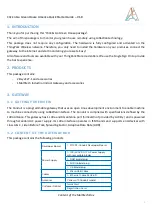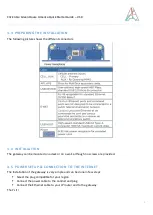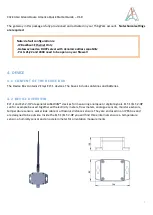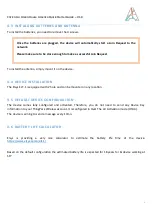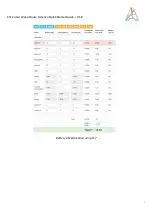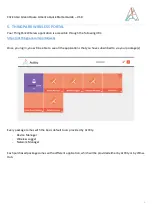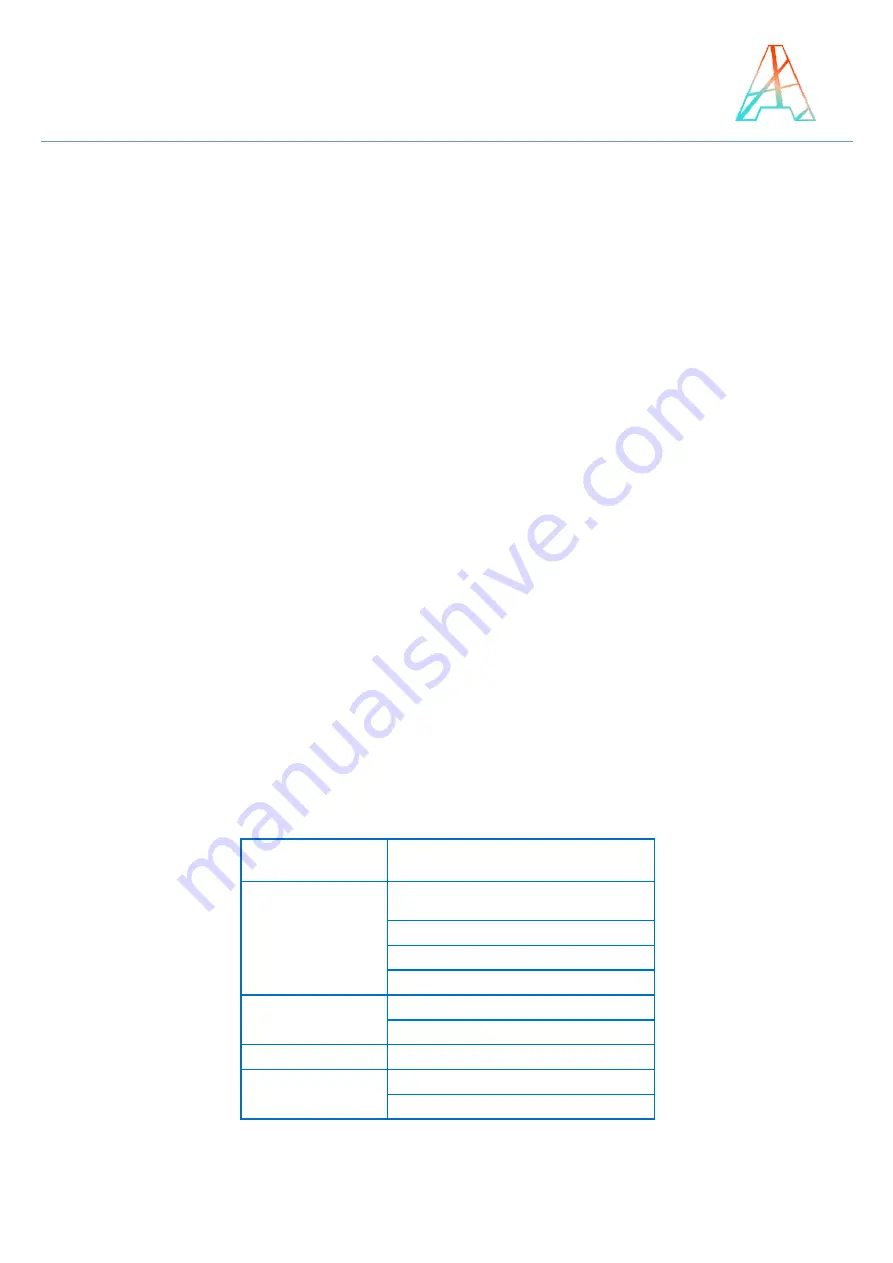
Click n Go Green House America Quick Starter Guide – V1.0
3
1.
INTRODUCTION
Thank you for purchasing this
“
Click & Go Green House package
”
.
The aim of this package is to monitor your green house remotely using LoRaWan technology.
This package does not require any configura2on. The hardware is fully configured and ac2vated on the
ThingPark Wireless network. Therefore, you only need to install the hardware on your premises, connect the
gateway to the internet and start monitoring your assets. Easy!
All so_ware and tools are available with your ThingPark Store creden2als. We use the Single Sign On to provide
the best experience.
2.
PRODUCTS
This package contains:
-
2 Elsys ELT-1 and accessories
-
1 Mul2tech Industrial indoor Gateway and accessories
3.
GATEWAY
3.1
GATEWAY OVERVIEW
The Conduit is a programmable gateway that uses an open Linux development environment to enable machine
to machine connectivity using LoRaWan interface. The Conduit is complied with specifications defined by the
LoRa Alliance. This gateway has 1 LoRa and 4G antenna port (SimCard not provided by Actility ) and is powered
through standard AC power supply. Its LoRa interface operates in ISM bands and supports end-devices with
class A & C, Listen Before Talk, Spreading Factor, Adaptive Data Rate (ADR).
3.2
CONTENT OF THE GATEWAY BOX
This package contains the following products:
Content of the Mul@tech Box
MultiConnect
®
Conduit™
Multi-Tech Systems, Inc.
MultiConnect
®
Conduit™
Multi-Tech Systems, Inc.
MultiConnect
®
Conduit™
Multi-Tech Systems, Inc.
MultiConnect
®
Conduit™
Multi-Tech Systems, Inc.
MultiConnect
®
Conduit™
Multi-Tech Systems, Inc.
Quick Start Guide
Quick Start Guide
Quick Start Guide
Quick Start Guide
Quick Start Guide
Welcome
What’s in the box
Thank you for purchasing a
MultiConnect
®
Conduit™. The
Conduit™
is a programmable gateway that uses an open Linux development
environment to enable machine-to-machine (M2M) connectivity
using various wireless interfaces. It also provides an online
application store for industrial things as a platform for developers
to provision and manage their gateway and associated sensors and
devices.
Your Developer Kit includes the following:
Developer Board
1 - MTCDT-Conduit Developer Board
Power Supply
1 - 100-240V 9V-1.7A Power Supply
with removable blades
1 - NAM blade/plug
1 - EURO blade/plug
1 - UK blade/plug
Cables
1 - Micro USB Cable
1 - Ethernet Cable RJ45 6-ft.
Antennas
Varies with Conduit model
Customer Notices
Quick Start
Registration Card
Installing the SIM Card
Installing the SD Card
You need:
•
Phillips screwdriver
•
SIM card
To install or replace the SIM Card:
1.
Disconnect power to the Conduit, if it is connected.
2.
At the front of the Conduit housing, remove the screw
that secures the nameplate to the housing and remove the
nameplate.
3.
At the upper right side of the opening, locate the SIM and its
sleeve. If a SIM card is installed and needs to be removed, slide
it out of the sleeve.
4.
Gently push the new or replacement SIM card into the sleeve
face up with the cut corner to the right and the SIM contacts
facing toward the interior of the housing.
5.
Reattach the nameplate to the housing using the screw
removed in step 2.
You need:
•
Phillips screwdriver
•
SD memory card
To install or replace the SIM Card:
1.
Disconnect power to the Conduit, if it is connected.
2.
At the front of the Conduit housing, remove the screw
that secures the nameplate to the housing and remove the
nameplate.
3.
Locate the SD card at the left side of the opening on the
underside of the PC board. If an SD card is already installed,
gently push on the card to release it from its setting and
remove it from the housing with your fingers.
4.
With the new SD card contacts facing up and toward the
interior of the housing, gently push the card into the slot to
secure it in place.
5.
Reattach the nameplate to the housing using the screw
removed in step 2.
Application Enablement model LEDs
Label
Name
Description
PWR
Power
Solid (constant green) if unit is on,
indicating that power is present.
STATUS Power
Status
Default condition: LED blinks when
mLinux is fully loaded.
LS
Link
Status
Varies with radio model.
CD
Carrier
Detect
This LED is on when a cellular data
connection is made. Present on the
Conduit Application model only.
Signal
Signal
Strength
These 3 LEDs display the strength
of the cellular signal. Present on the
Conduit Application model only.
mLinux model LEDs
Label
Name
Description
PWR
Power
Solid (constant green) if unit is on,
indicating that power is present.
STATUS
Power
Status
Default condition: LED blinks
when mLinux is fully loaded.
LS
Link
Status
Varies with radio model.
A-B-C-D
--
These 4 LEDs are user-specified.
Present on the Conduit mLinux
model only.