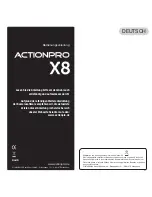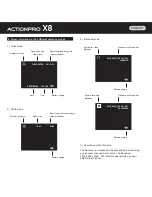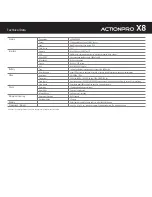10. Explanation of settings (see section 9)
Resolution
Defines the resolution of the recorded pictures in megapixels. Smaller resolutions allow more
shots in the remaining memory space, but offer a lower image quality.
Burst
With each release, 3 photos are captured in a short interval.
Quality
Defines the compression strength of the photos taken. The setting "fine" provides the
maximum quality but produces larger files.
Metering
Defines which image areas are used to calculate the correct exposure: The entire image area
(Show Average - standard), the area around the center (center-weighted), or the exact center
(Spot).
Sharpness
Defines how much the photo is sharpened.
White Balance
Defines if the white balance is automatically set by the camera (default setting), or if a fixed
value is used. May be useful under difficult lighting conditions.
Color mode
Allows changing the color of the photo. In addition to the factory setting, color can be set to
black&white, a sepia effect or dive mode. The dive mode may replace the use of an external
red filter when diving in salt water.
Saturation
Defines the amount of color saturation.
ISO
Allows to manually adjust the light sensitivity.
Exposure compensation
Automatic exposure of the photo is corrected up or down by the set aperture value.
Stabilization
The built-in G-sensor detects vibrations and movements of the camera and compensates
them by an electronic stabilization of the image. Depending on the strength and frequency of
the vibrations, this works differently well and always brings a slight reduction in image quality
with it. Please test of the usefulness of stabilization for your recording situation.
Quick review
After taking a photo, it can be reviewed for a few seconds on the LCD screen.
Date stamp
Defines whether date and time are displayed at the bottom of recorded photo.
Delete
Delete the currently viewed or all photos.
Resolution
Setting of the video resolution and frame rate.
Recording interval
Defines the length of recorded files during a continious recording. Individual files can be
seamlessly joined together in video editing software. If this setting is set to off, every file will
be recorded up to the file size limit of 4GB.
Time-lapse Record
Camera will record one frame at the set time interval. A final video file in the currently selected
video format will be stored. The "1 sec." setting for example, created in video format 1080p /
30fps, will save a 30-fold accelerated video.
Stabilization
The built-in G-sensor detects vibrations and movements of the camera and compensates
them by an electronic stabilization of the image. Depending on the strength and frequency of
the vibrations, this works differently well and always brings a slight reduction in image quality
with it. Please test of the usefulness of stabilization for your recording situation.
Exposure compensation
Automatic exposure of the video is corrected up or down by the set aperture value.
White Balance
Defines if the white balance is automatically set by the camera (default setting), or if a fixed
value is used. May be useful under difficult lighting conditions.
Color mode
Allows changing the color of the video. In addition to the factory setting, color can be set to
black&white, a sepia effect or dive mode. The dive mode may replace the use of an external
red filter when diving in salt water.
Metering
Defines which image areas are used to calculate the correct exposure: The entire image area
(Show Average - standard), the area around the center (center-weighted), or the exact center
(Spot).
Sharpness
Defines how much the video is sharpened.
Saturation
Defines the amount of color saturation.
Record Audio
Defines whether the video is recorded with or without sound. In certain situations (strong wind
noise e.g.) the audio recording is unusable and can be turned off.
Date Stamp
Defines whether date and time are displayed at the bottom of recorded video.
Capture Mode
Defines whether a single photo, a time-delayed picture (2, 5 or 10 seconds), or a series of
photos is taken. A series photo-recording starts with the first press of shutter button and ends
with the re-pressing of shutter button.
Protect
Protect the currently viewed or all photos against deletion. Can also be used to remove the
protection.
Screen Save
Turns off the LCD screen after the set time automatically, when no buttons are operated. Also
works during recording, which continues normally. Any button input will still be executed
immediately and reactivates the screen.
Date/Time
Setting the time and date. Use button
to change the currently highlighted value. Long
press button
to jump to the next value.
Auto Power Off
The camera turns off when not in use after the specified time.
Beep Sound
Turns off or on sounds when a button is pressed.
Language
Setup menu language.
TV Mode
Setting the desired TV standard, PAL or NTSC. This setting also defines the video frame rate
(25/50/100fps for PAL, 30/60/120fps for NTSC)
TV Out
Activates the analog video signal output via the USB output.
Frequency
Adjusts the recording to the frequency of artificial lighting (50Hz for Europe) to prevent
flickering in video recordings under artificial lighting.
Format
Formats the memory card and thus erases all contents of the memory card.
Default Setting
Resets all the camera changed settings back to the factory settings.
Version
Displays the currently installed firmware version.
WiFi SSID
Determines the WiFi name of the camera.
WiFi Password
Sets the WiFi password of the camera. Long press of button
jumps between capital
letters, lower case letters, numbers, delete, OK and back. Use button
wto choose a
value and confirm it by pressing button
. To delete the last sign in row, jump to delete and
press button
. To confirm your password, jump to OK and press button
.
ENGLISH
Summary of Contents for X8
Page 1: ...www actionpro de Ver 101 BEDIENUNGSANLEITUNG USER MANUAL ...
Page 20: ......