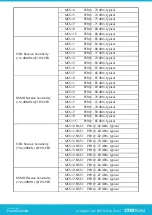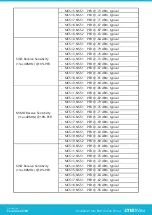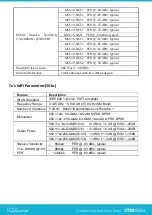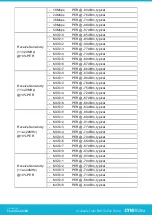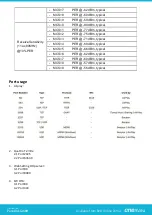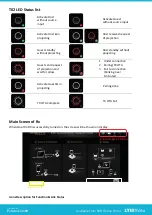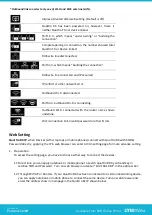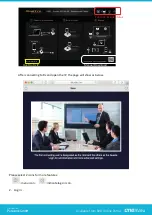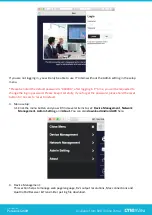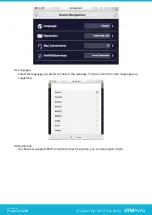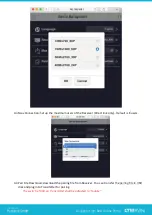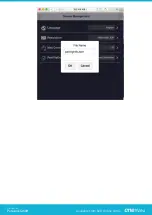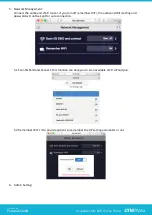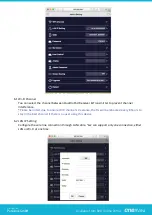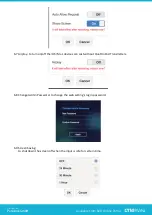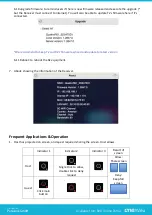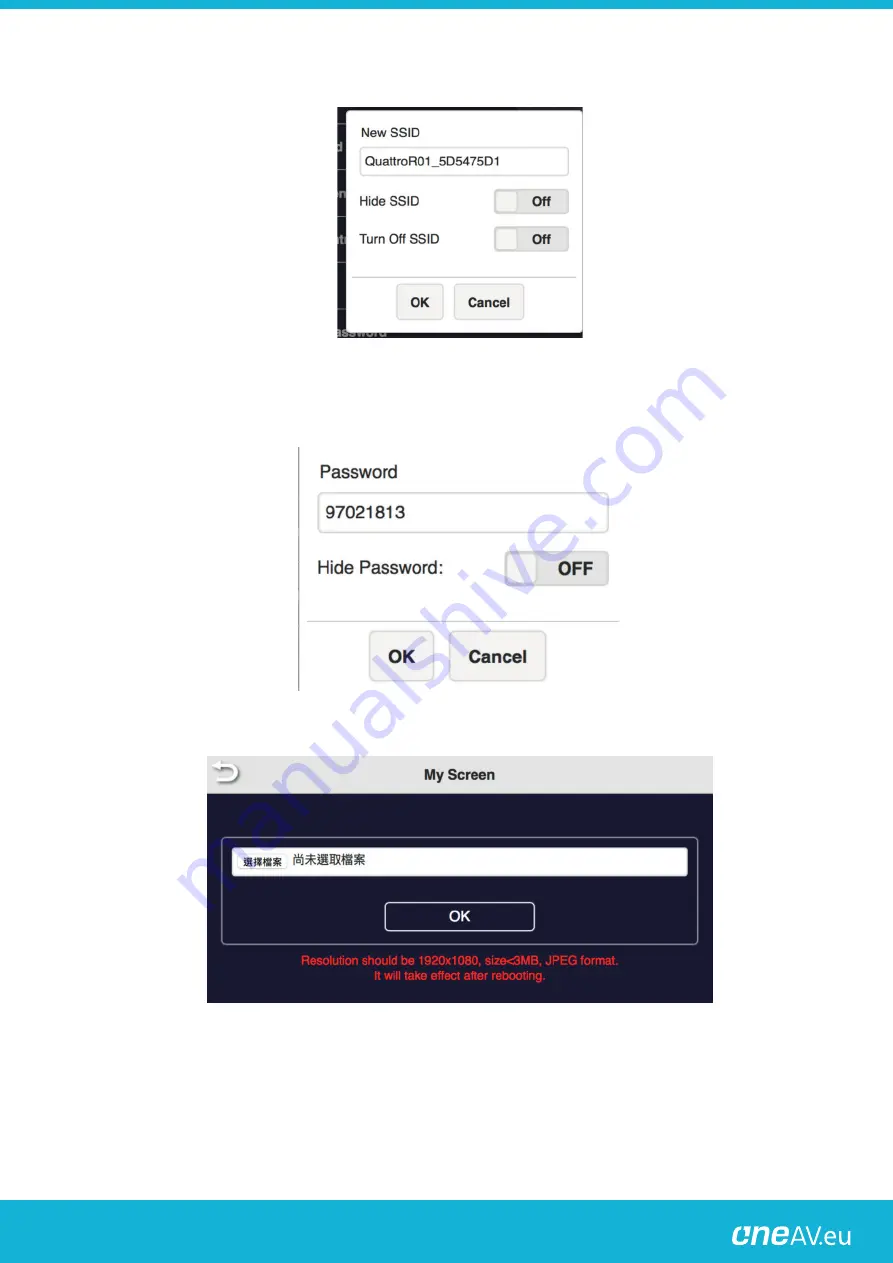
6.3
SSID:
set up the SSID indication of the Receiver on the main screen.
*please be noticed if you turn off SSID of Rx, you can only connect it over ethernet, as well as the Tx.
6.4
Change WiFi password:
users can change password of the Receiver, or hide the password to avoid connections without
authorization.
6.5 My Screen: Users can replace the theme of the main page of Receiver by uploading graphic or
photos.
6.5
Host Control:
The host control allows the 1
st
user to become the Host of display, all other casting requests will be
transferred to Host before casting. There are also some items to be set. Auto Allow means the new
request will be cast on screen directly. Share screen will present in screen split when it was on. If
set it off, the new casting will be full screen mode.
Distribution:
PureLink GmbH
Available from B2B Online Portal