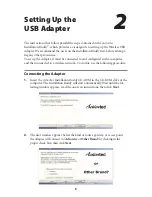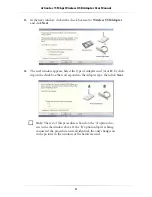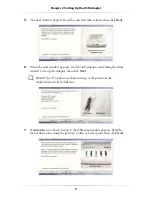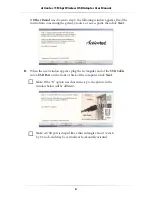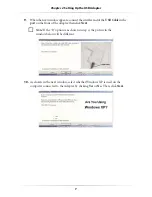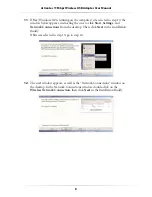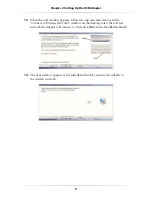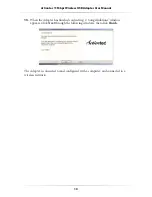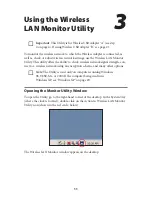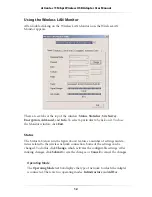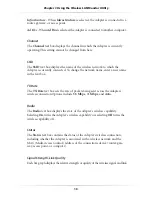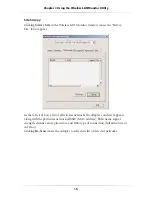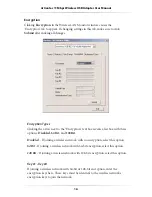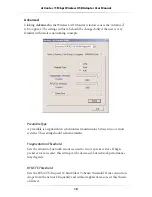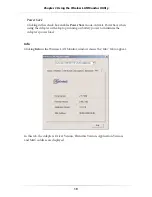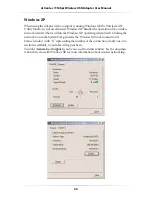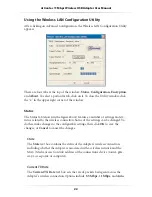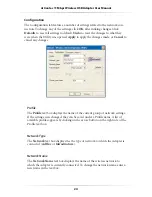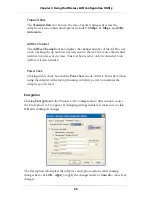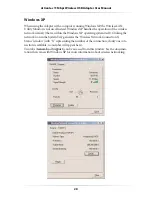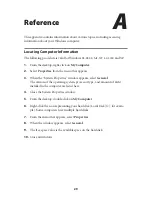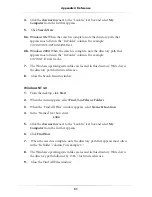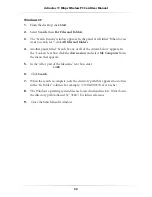17
Chapter 3
Using the Wireless LAN Monitor Utility
Default Key
When
64 Bit
or
128 Bit
encryption is selected, the “Default Key” text box activates.
Click the arrow next to the text box to reveal a list box with four options:
Key #1
,
Key #2
,
Key #3
, and
Key #4
. Some networks use a default key when using encryp-
tion (rather than using all the keys available) If connecting to a network using a
default key, click on the default key number used by the network
Mode
When
64 Bit
or
128 Bit
encryption is selected, the “Mode” text box activates.
Click the arrow next to the text box to reveal a list box with two options:
Mandatory
and
Optional
. Select the option by clicking on it.
Mandatory
- When
Mandatory
is selected, all other computers trying to con-
nect to the Adapter must use the same encryption scheme used on the wireless
network to which the Adapter is currently connected.
Optional
- When
Optional
is selected. other computers can connect to the
Adapter without using the encryption scheme used on the wireless network to
which the Adapter is currently connected.
Authentication Type
When
64 Bit
or
128 Bit
encryption is selected, the “Authentication Type” text box
activates. Click the arrow next to the text box to reveal a list box with three options:
Open System
,
Shared Key
, and
Optional
. Select the option by clicking on it.
Open System
- When
Open System
is selected, the Adapter and the wireless device
to which it is connected send and accept randomly generated keys that last only a
short time before new keys are generated and sent. This is the highest level of
authentication.
Shared Key
- When
Shared Key
is selected, the Adapter and wireless device to
which it is connected send and accept a single key. This key is used indefinitely, and
if an outside user discover the key, he can eavesdrop on the network traffic between
the Adapter and wireless device.
Optional
- When
Optional
is selected. other computers can connect to the
Adapter without using any type of authentication.