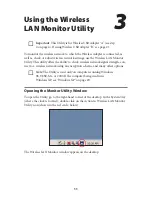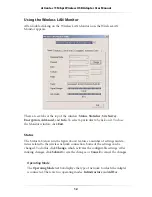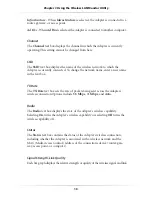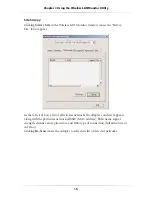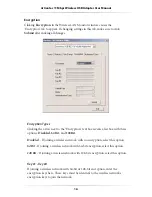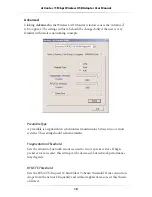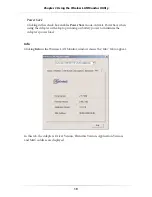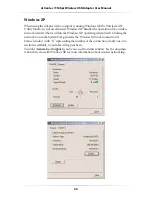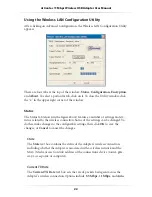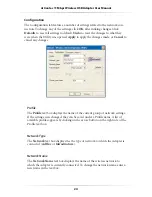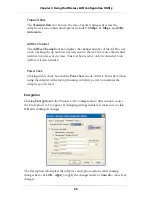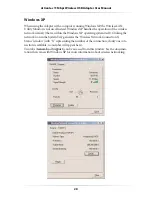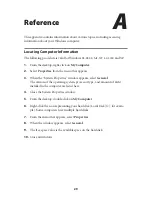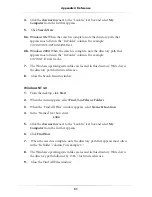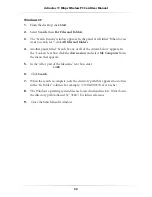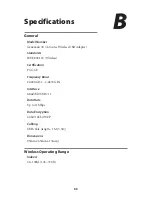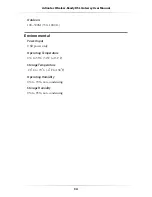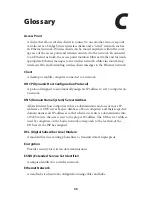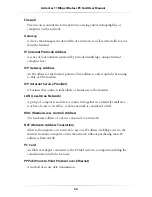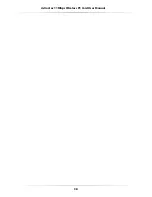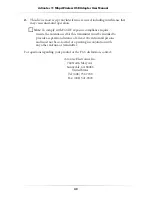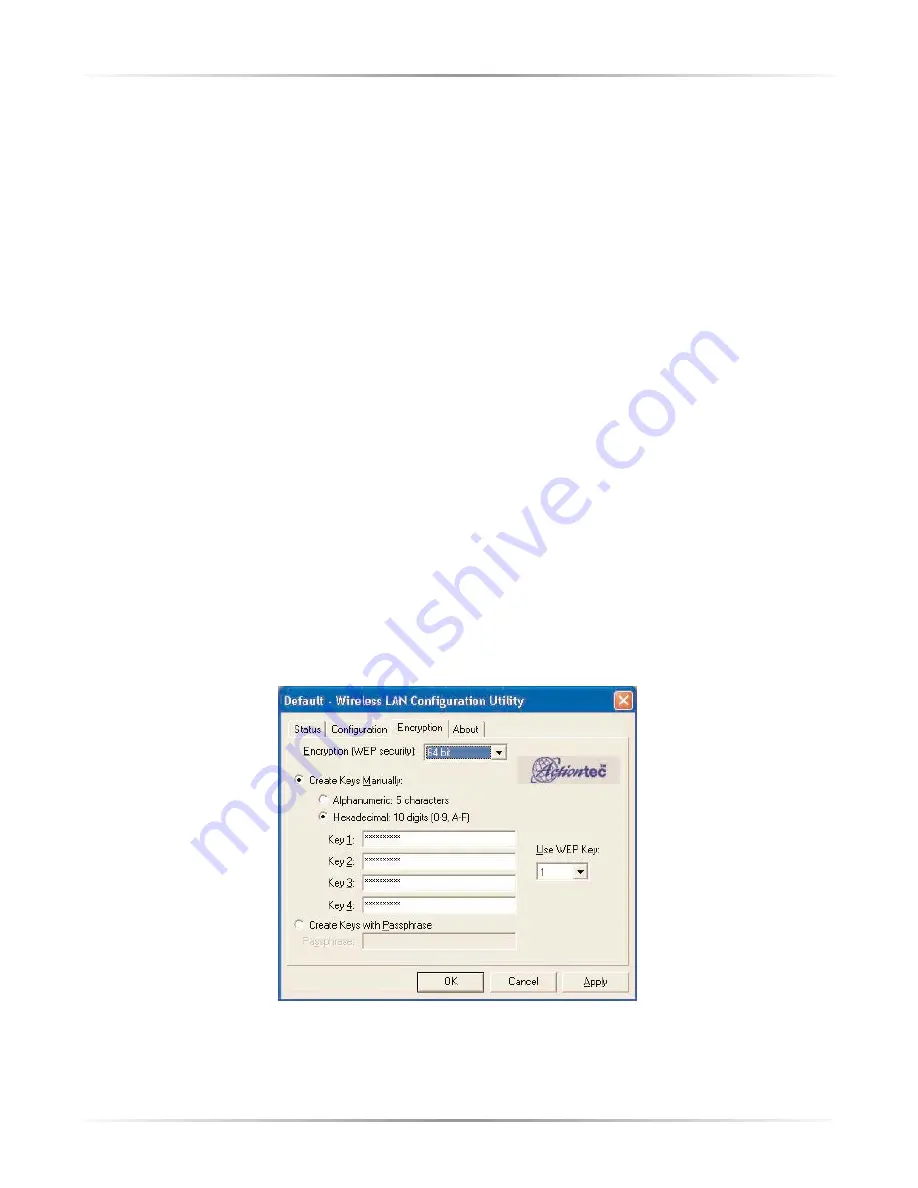
25
Chapter 4
Using the Wireless LAN Configuration Utility
Transmit Rate
The
Transmit Rate
text box sets the rate of packets being sent across the
Adapter’s wireless connection.Options include
5.5 Mbps
, 1
1 Mbps
, and
Fully
Automatic
.
Ad Hoc Channel
The
Ad Hoc Channel
text box displays the channel number of the Ad Hoc net-
work. Clicking the up and down arrows next to the text box causes the channel
number to increase or decrease. This text box is active only if connected to an
Ad Hoc wireless network
Power Save
Clicking in this check box enables
Power Save
mode. Activate Power Save when
using the Adapter with a laptop running on battery power to minimize the
Adapter’s power load.
Encryption
Clicking
Encryption
in the Wireless LAN Configuration Utility window causes
the ‘Encryption” tab to appear. If changing settings in this tab, make sure to click
OK
after making all changes.
The Encryption tab displays the Adapter’s encryption options. After making
changes here, click
OK
.,
Apply
to apply the changes made, or
Cancel
to cancel any
changes.