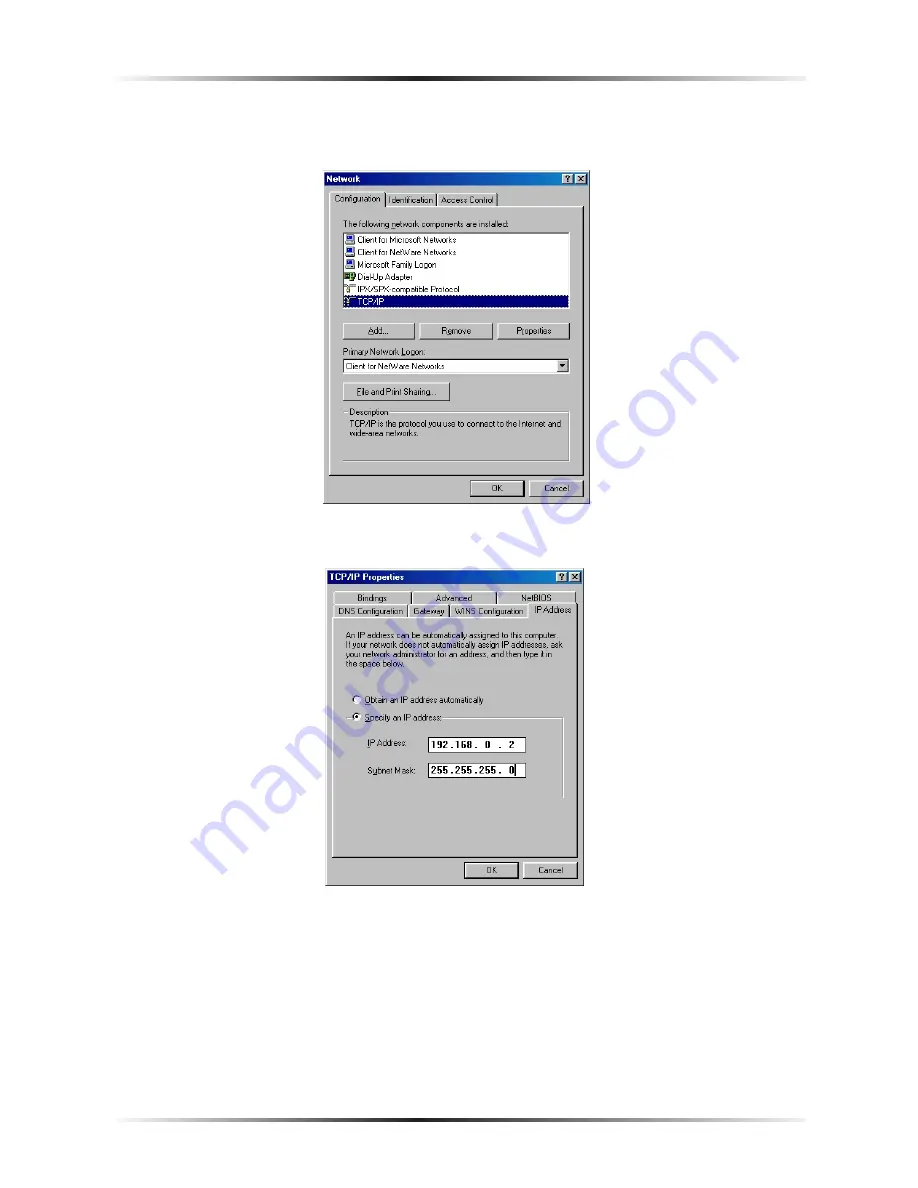
18
Actiontec HomePlug Ethernet Adapter User Manual
19
Chapter 5
Setting Up Static IP Address
5.
The “Network” window appears. In the “The following network components
are installed” list box, locate and double-click
TCP/IP
.
6.
The “
TCP/IP
Properties” window appears. Select
IP
Address
.
7.
In the
IP
Address tab, make sure the circle next to “Specify an
IP
Address” is
selected. When active, a black dot appears in the circle. If the circle already
contains a black dot, leave it alone.
8.
Enter the following numbers in the “
IP
Address” text box:
192.168.0.2
Press the space bar on the keyboard to add the periods between the numbers.
Summary of Contents for 14 Mbps HomePlug Ethernet Adapter
Page 3: ...ii Actiontec HomePlug Ethernet Adapter User Manual ii This page left intentionally blank ...
Page 15: ...12 Actiontec HomePlug Ethernet Adapter User Manual This page left intentionally blank ...
Page 19: ...16 Actiontec HomePlug Ethernet Adapter User Manual This page left intentionally blank ...
Page 49: ...46 Actiontec HomePlug Ethernet Adapter User Manual This page left intentionally blank ...
















































