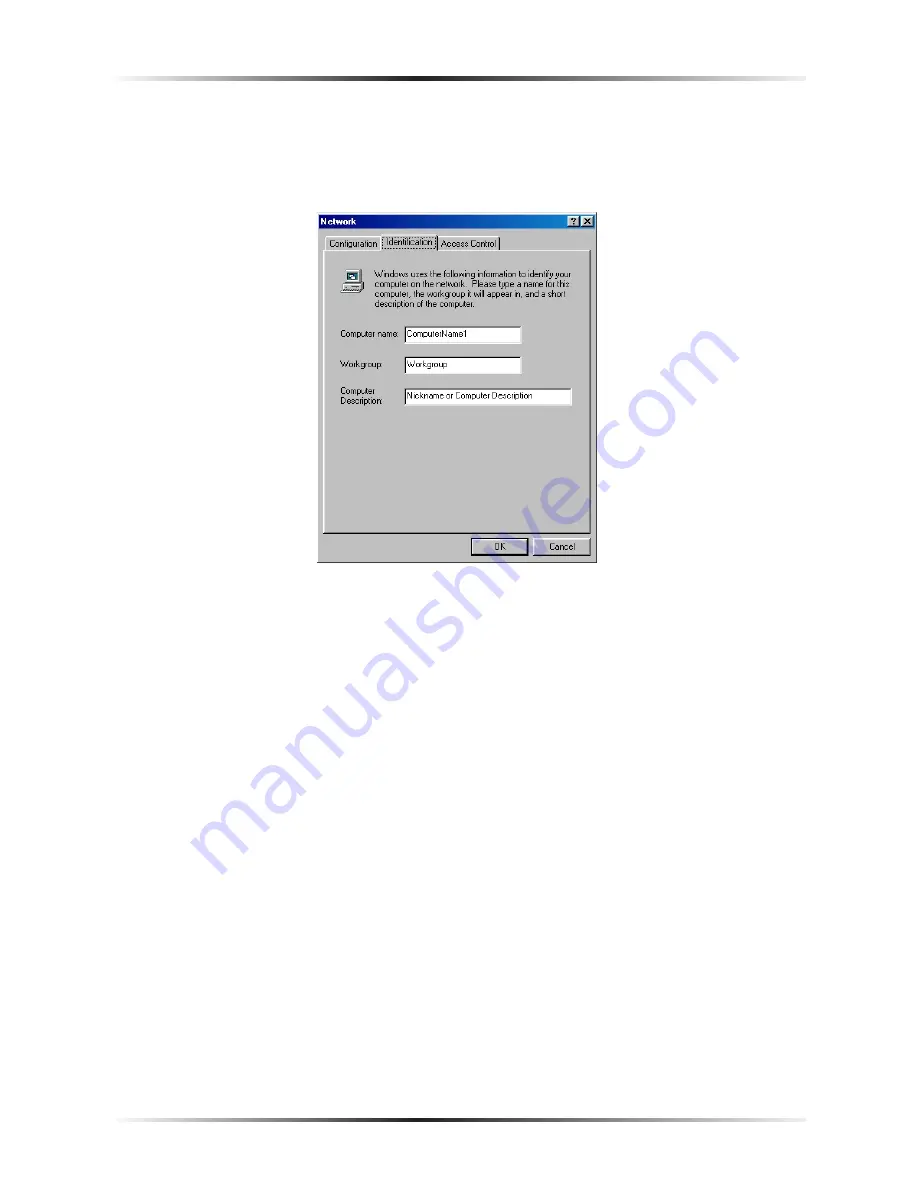
36
Actiontec HomePlug Ethernet Adapter User Manual
37
Chapter 6
Setting Up File and Printer Sharing
7.
Click
OK
. The Network window reappears.
8.
In the Network window, select
Identification
. The “Identification” tab
appears.
9.
In the “Computer Name” text box, type a name different than the other com-
puters on the network.
10.
In the “Workgroup” text box, enter the network workgroup name. This is the
same on each computer on the network.
11.
Enter any description in the “Computer Description” text box. Traditionally,
the location name or main user’s name is entered.
12.
Select
Configuration
to display the Configuration window again.
13.
In the “Primary Network Logon” text box, make sure “Client for Microsoft
Networks” is entered. If not, click the down arrow and select it from the list.
14.
Click
OK
. A “System Settings Change” window appears. Click
Yes
.
Summary of Contents for 14 Mbps HomePlug Ethernet Adapter
Page 3: ...ii Actiontec HomePlug Ethernet Adapter User Manual ii This page left intentionally blank ...
Page 15: ...12 Actiontec HomePlug Ethernet Adapter User Manual This page left intentionally blank ...
Page 19: ...16 Actiontec HomePlug Ethernet Adapter User Manual This page left intentionally blank ...
Page 49: ...46 Actiontec HomePlug Ethernet Adapter User Manual This page left intentionally blank ...
















































