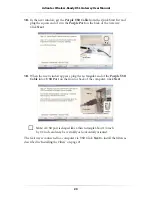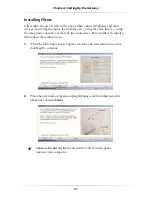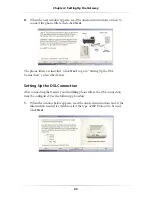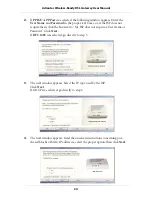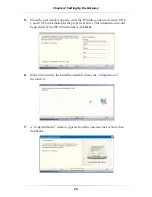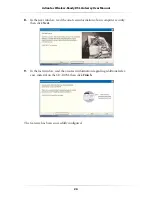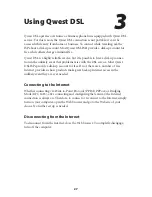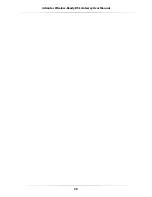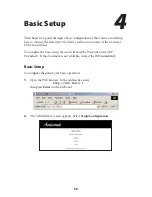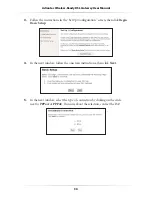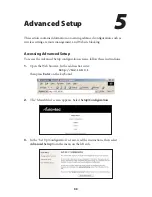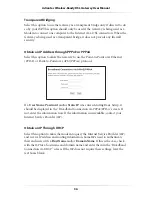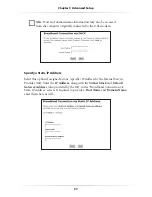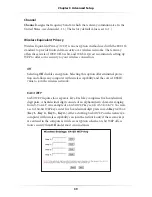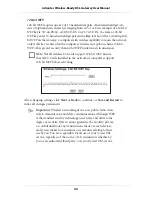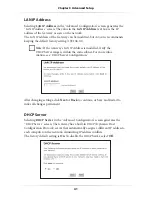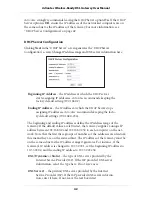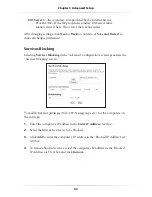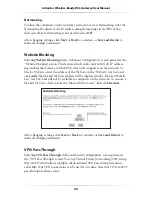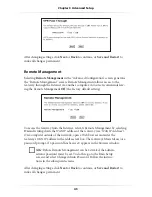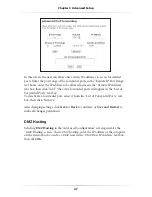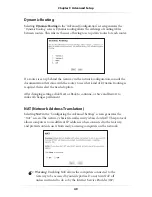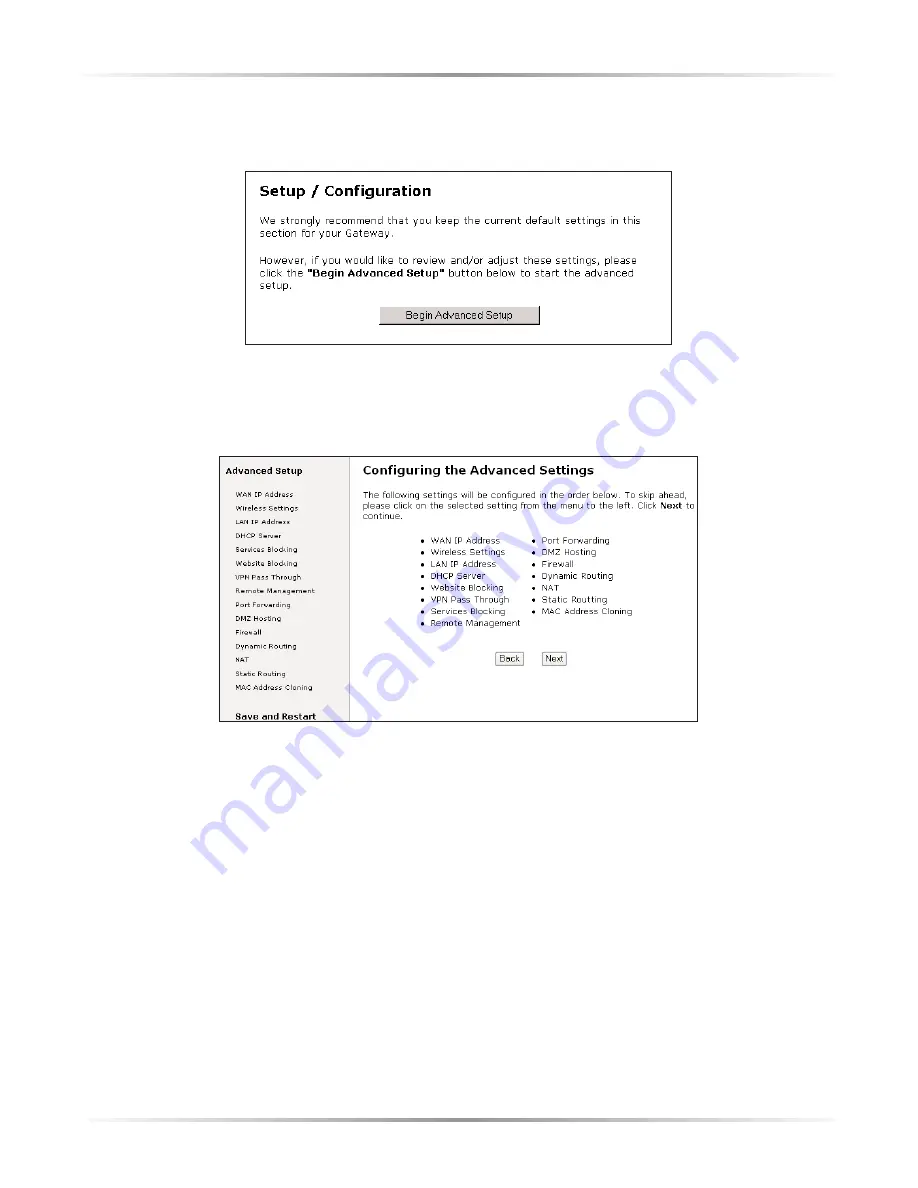
34
Action
tec Wireless-Ready DSL Gateway User Manual
4.
In the next screen, read the recommendations. To perform an advanced setup
on the Gateway, click
Begin Advanced Setup
.
5.
The “Configuring the Advanced Settings” screen appears. To check all the set-
tings, or if unsure of which settings to modify, select
Next
. To modify a specif-
ic configuration, click on its name in the menu bar on the left.
Using Advanced Setup
To select a particular setting, click on it in the gray menu on the left side of the
Configuring the Advanced Settings screen. When the setting has been changed,
click
Save and Restart
at the bottom of the gray menu to save the setting.
However, if more than one setting needs to be changed, click Save and Restart after
all changes have been made.
Clicking
Next
in an Advanced Setup screen generates the next Advanced Setup
screen, in the order they appear in the gray menu. Changes in the previous
Advanced Setup screen will be saved temporarily. When finished, click Save and
Restart.
Summary of Contents for 1520
Page 1: ...User Manual Wireless Ready DSL Gateway ...
Page 31: ...28 Actiontec Wireless Ready DSL Gateway User Manual ...
Page 61: ...58 Actiontec Wireless Ready DSL Gateway User Manual ...
Page 65: ...62 Actiontec Wireless Ready DSL Gateway User Manual ...
Page 77: ...74 Actiontec Wireless Ready DSL Gateway User Manual ...
Page 99: ...96 Actiontec Wireless Ready DSL Gateway User Manual ...
Page 109: ...106 Actiontec Wireless Ready DSL Gateway User Manual ...
Page 119: ...116 Actiontec Wireless Ready DSL Gateway User Manual ...