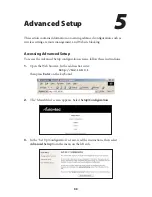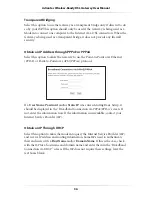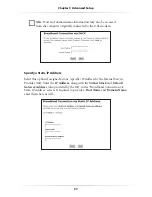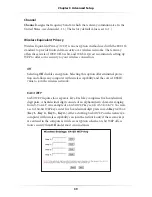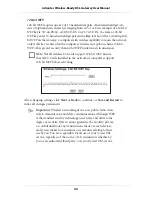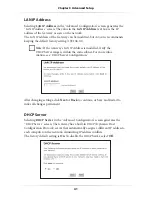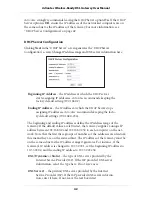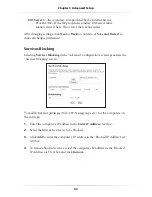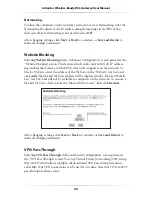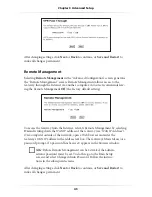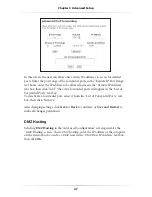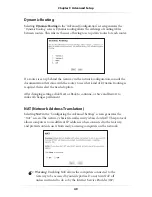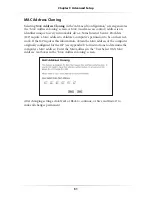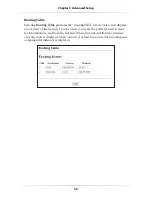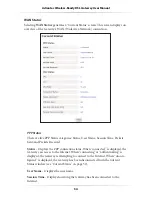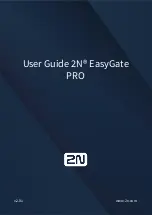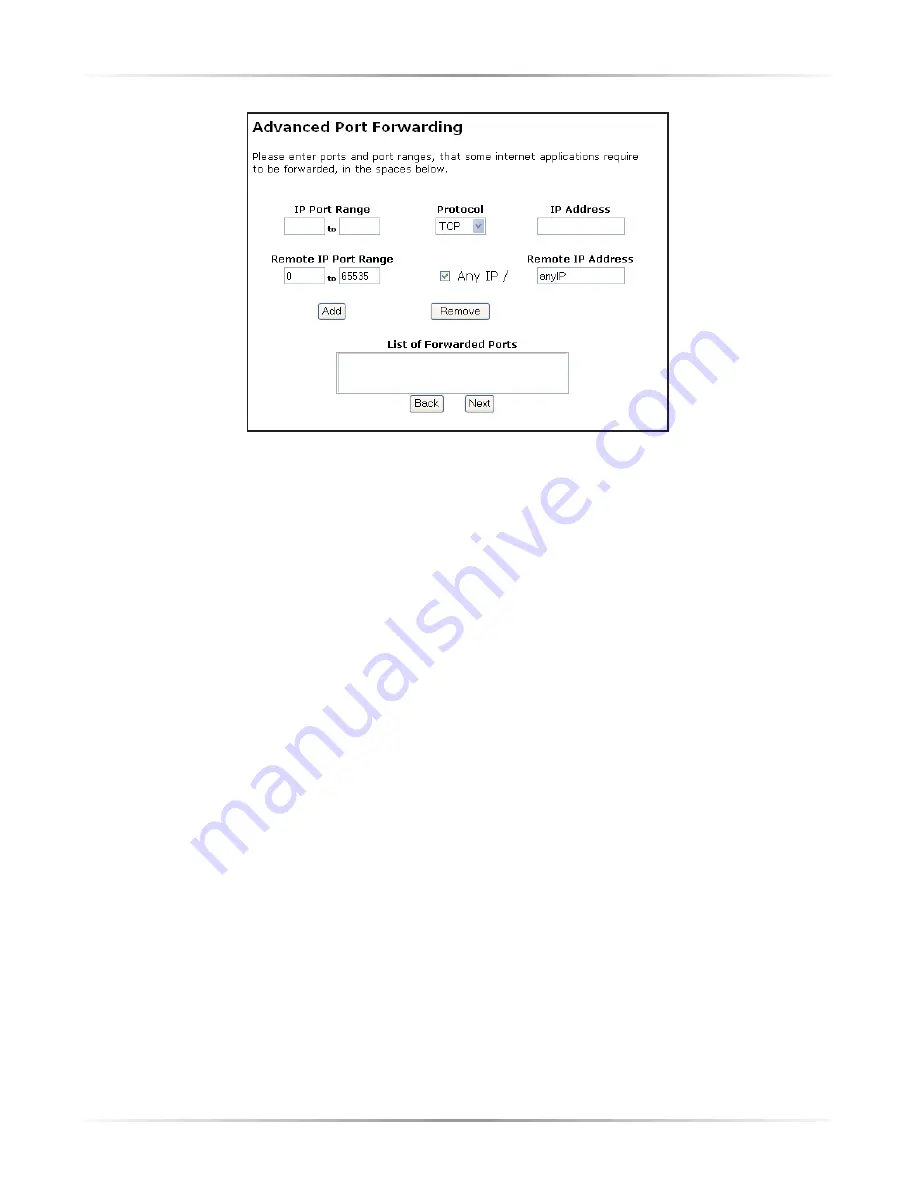
47
Chapter 5
Advanced Setup
In this screen, the user can allow only certain IP addresses to access forwarded
ports. Enter the port range of the forwarded ports in the “Remote IP Port Range”
text boxes, enter the IP address to be allowed access in the “Remote IP Address”
text box, then click “Add.” The active forwarded ports will appear in the “List of
Forwarded Ports” text box.
To deactivate a forwarded port, select it from the “List of Forwarded Ports” text
box, then click “Remove.”
After changing settings, click
Next
or
Back
to continue, or
Save and Restart
to
make all changes permanent.
DMZ Hosting
Selecting
DMZ
Hosting
in the “Advanced Configuration” screen generates the
“
DMZ
Hosting” screen. To use
DMZ
hosting, enter the IP address of the computer
on the network to be used as a
DMZ
host in the “
DMZ
Host IP Address” text box,
then click
On
.
Summary of Contents for 1520
Page 1: ...User Manual Wireless Ready DSL Gateway ...
Page 31: ...28 Actiontec Wireless Ready DSL Gateway User Manual ...
Page 61: ...58 Actiontec Wireless Ready DSL Gateway User Manual ...
Page 65: ...62 Actiontec Wireless Ready DSL Gateway User Manual ...
Page 77: ...74 Actiontec Wireless Ready DSL Gateway User Manual ...
Page 99: ...96 Actiontec Wireless Ready DSL Gateway User Manual ...
Page 109: ...106 Actiontec Wireless Ready DSL Gateway User Manual ...
Page 119: ...116 Actiontec Wireless Ready DSL Gateway User Manual ...