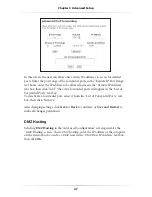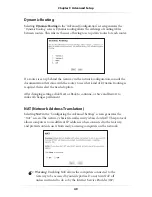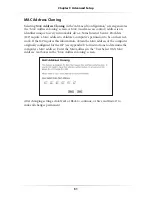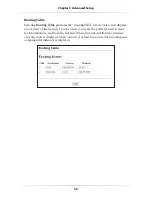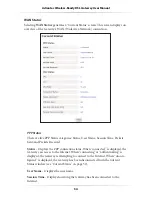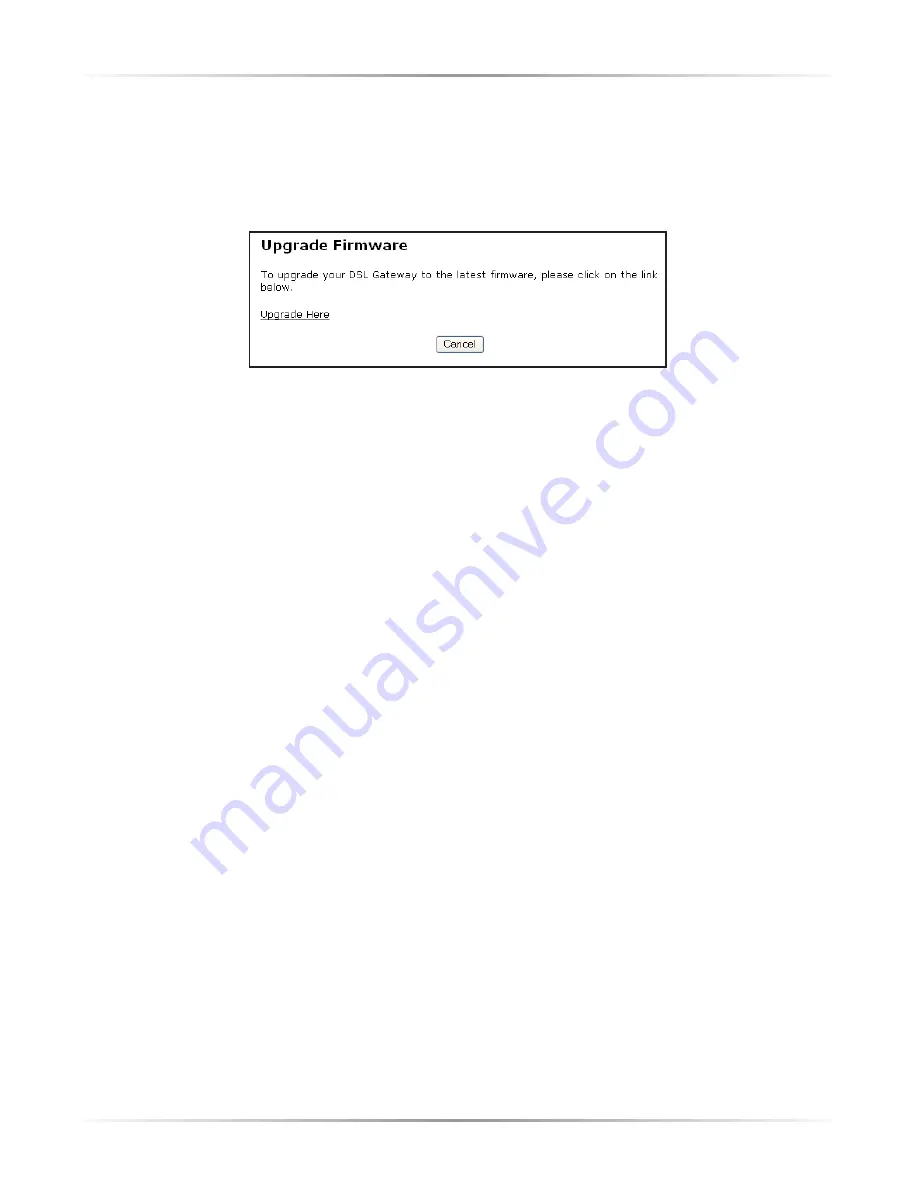
61
Chapter 6
Utilities
Upgrade Firmware
Selecting
Upgrade Firmware
in the “Utilities” screen generates the “Upgrade
Firmware” screen.
Action
tec periodically posts firmware upgrades to enhance the
Gateway’s capabilities.
To upgrade the Gateway’s firmware:
1.
Click
Upgrade Here
in the “Upgrade Firmware” window.
2.
The QWEST upgrade Web page will appear. Follow the onscreen instructions
to download and install the
Action
tec 1520 Gateway firmware.
Warning
: Do not unplug the power cord from the Gateway
during the Upgrade Firmware process. Doing so may result in
permanent damage to the Gateway.
4.
After the upgrade is complete, unplug the power adapter from the Gateway,
then plug it back in again.
5.
When the power
LED
stops flashing and glows steadily green, the Gateway is
fully operational.
6.
Reconfigure the Gateway settings.
Summary of Contents for 1520
Page 1: ...User Manual Wireless Ready DSL Gateway ...
Page 31: ...28 Actiontec Wireless Ready DSL Gateway User Manual ...
Page 61: ...58 Actiontec Wireless Ready DSL Gateway User Manual ...
Page 65: ...62 Actiontec Wireless Ready DSL Gateway User Manual ...
Page 77: ...74 Actiontec Wireless Ready DSL Gateway User Manual ...
Page 99: ...96 Actiontec Wireless Ready DSL Gateway User Manual ...
Page 109: ...106 Actiontec Wireless Ready DSL Gateway User Manual ...
Page 119: ...116 Actiontec Wireless Ready DSL Gateway User Manual ...