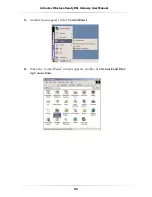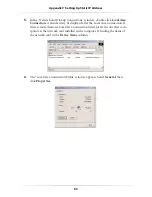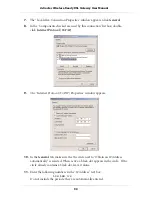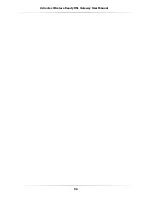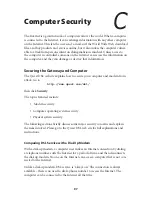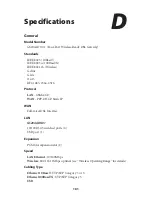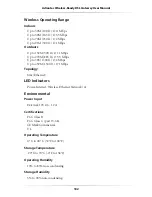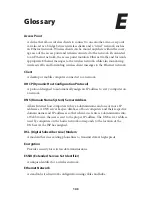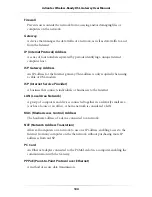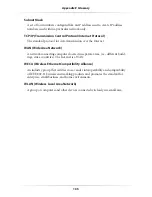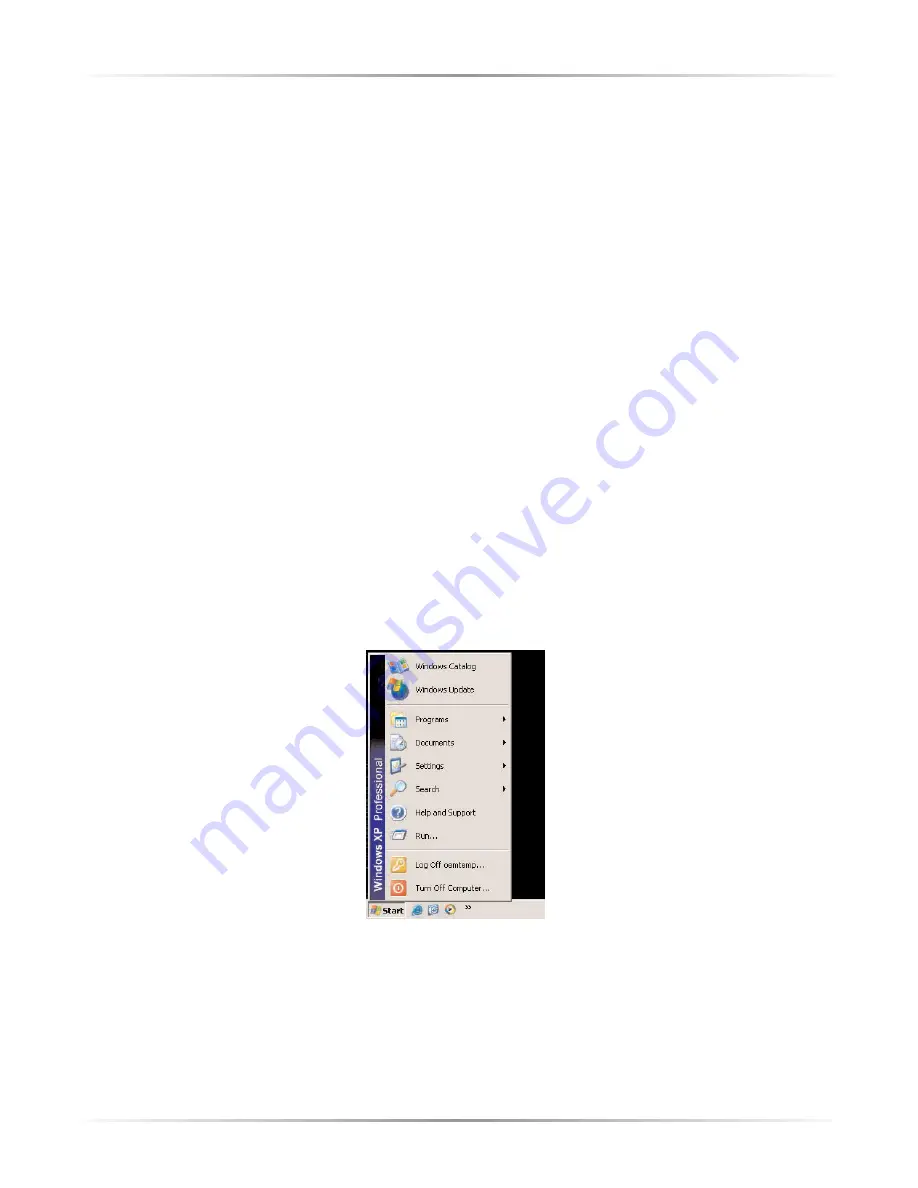
91
Appendix C
Setting Up Static IP Address
12.
Enter the following numbers in the “Subnet mask” text box:
255.255.255.0
Do not include the periods; they are automatically entered.
13.
Click
OK
. The “Internet Protocol (
TCP/IP
) Properties” window disappears.
14
In the “Local Area Connection Properties” window, click
OK
. The Local Area
Connection Properties window disappears.
15.
Click
Close
in the Local Area Connection Status window. The window disap-
pears.
16.
Close the Network and Dial-up Connections window by clicking on the “
x
”
button at the upper right corner of the window.
The computer is now set up with a static
IP
address, allowing the user to access the
Modem’s Advanced Setup utility.
Windows XP
1.
From the desktop, click on the
Start
button in the lower left corner.
2.
From the menu that appears, select
Settings
.
Summary of Contents for 1520
Page 1: ...User Manual Wireless Ready DSL Gateway ...
Page 31: ...28 Actiontec Wireless Ready DSL Gateway User Manual ...
Page 61: ...58 Actiontec Wireless Ready DSL Gateway User Manual ...
Page 65: ...62 Actiontec Wireless Ready DSL Gateway User Manual ...
Page 77: ...74 Actiontec Wireless Ready DSL Gateway User Manual ...
Page 99: ...96 Actiontec Wireless Ready DSL Gateway User Manual ...
Page 109: ...106 Actiontec Wireless Ready DSL Gateway User Manual ...
Page 119: ...116 Actiontec Wireless Ready DSL Gateway User Manual ...