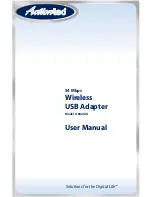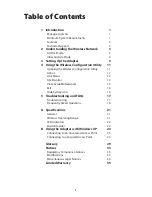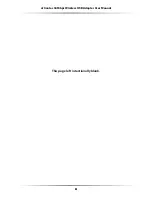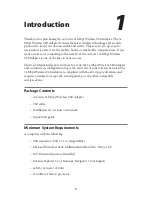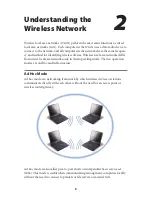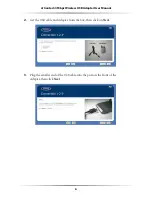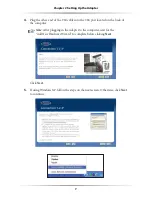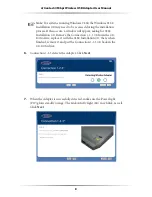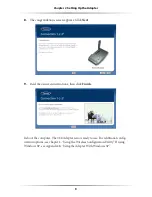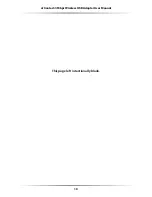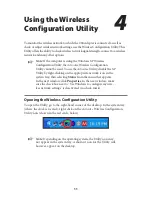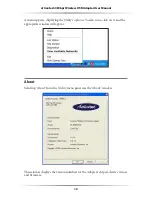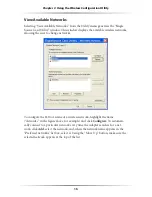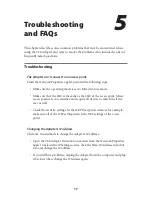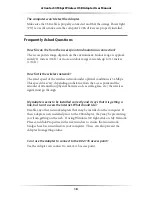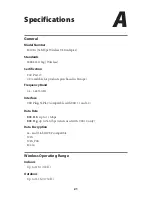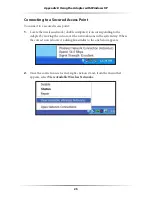11
Using the Wireless
Configuration Utility
To monitor the wireless network to which the
USB
Adapter is connected, as well as
check or adjust wireless network settings, use the Wireless Configuration Utility. This
Utility offers the ability to check wireless network signal strength, connect to a wireless
network, and many other options.
☞
Note
: If the computer is using the Windows
XP
Wireless
Configuration Utility, the
Action
tec Wireless Configuration
Utility cannot be used. To use the
Action
tec Utility, disable the
XP
Utility by right-clicking on the appropriate network icon in the
system tray, then selecting
Status
from the menu that appears.
In the next window, click
Properties
. In the next window, make
sure the check box next to “Use Windows to configure my wire-
less network settings” is deactivated (no check mark).
Opening the Wireless Configuration Utility
To open the Utility, go to the right-hand corner of the desktop. In the system tray
(where the clock is located), right-click on the
Action
tec Wireless Configuration
Utility icon (shown in the red circle, below)
☞
Note
: Depending on the operating system, the Utility icon may
not appear in the system tray. A shortcut icon for the Utility will,
however, appear on the desktop.
4
Summary of Contents for 802UIG
Page 1: ...Solutions for the Digital Life User Manual 54 Mbps Wireless USB Adapter Model 802UIG ...
Page 3: ...ii Actiontec 54 Mbps Wireless USB Adapter User Manual ii This page left intentionally blank ...
Page 13: ...10 Actiontec 54 Mbps Wireless USB Adapter User Manual This page left intentionally blank ...