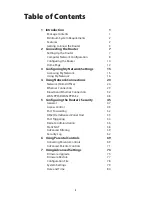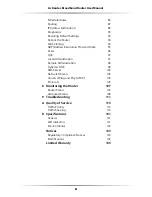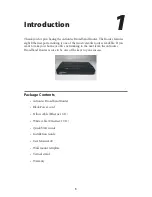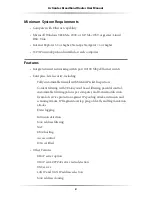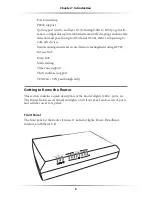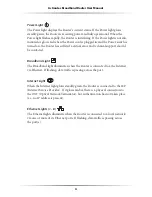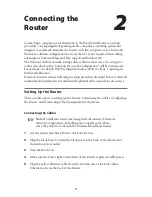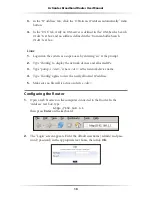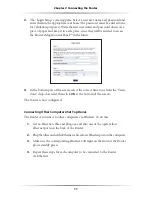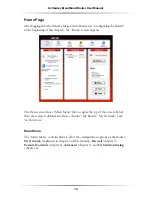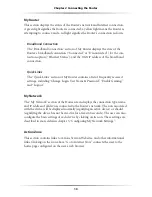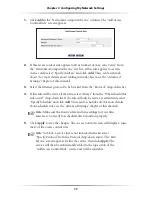12
Actiontec Broadband Router User Manual
13
Chapter 2
Connecting the Router
My Router
This section displays the status of the Router’s network and Internet connection.
A green light signifies the Router is connected; a yellow light means the Router is
attempting to connect; and a red light signifies the Router’s connection is down.
Broadband Connection
The “Broadband Connection” section of My Router displays the state of the
Router’s broadband connection (“Connected” or “Disconnected”) for the con-
nection option (“Ethernet Status”), and the
WAN IP
address of the broadband
connection.
Quick Links
The “Quick Links” section of My Router contains a list of frequently accessed
settings, including “Change Login User Name & Password,” “Enable Gaming,”
and “Logout.”
My Network
The “My Network” section of the Home screen displays the connection type, name,
and
IP
address of all devices connected to the Router’s network. The icon associated
with the device will be displayed normally (signifying an active device) or shaded
(signifying the device has not been active for at least 60 seconds). The user can also
configure the basic settings of each device by clicking on its icon. These settings are
described in more detail in chapter 3, “Configuring My Network Settings.”
Action Zone
This section contains links to various Verizon Web sites, and other informational
links. Clicking on the icon above “Go to Internet Now” connects the user to the
home page configured on the user’s web browser.
Summary of Contents for Broadband Router MI408
Page 16: ...14 Actiontec Broadband Router User Manual This page left intentionally blank...
Page 24: ...22 Actiontec Broadband Router User Manual This page left intentionally blank...
Page 46: ...44 Actiontec Broadband Router User Manual This page left intentionally blank...
Page 132: ...130 Actiontec Broadband Router User Manual This page left intentionally blank...