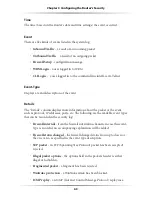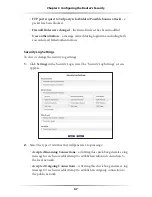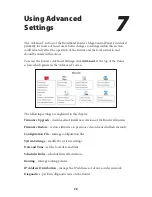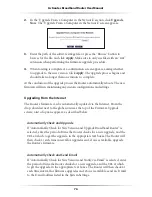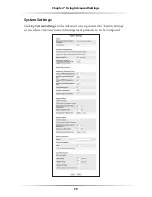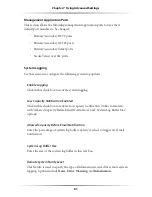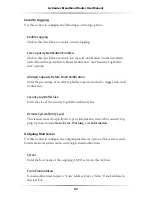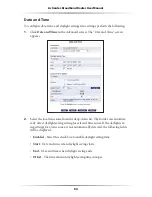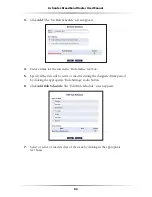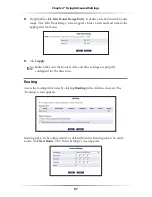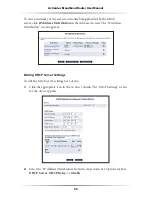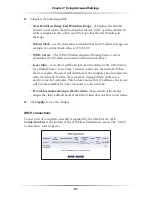76
Actiontec Broadband Router User Manual
77
Chapter 7
Using Advanced Settings
Automatic Check Disabled
If “Automatically Check Disabled” is selected, the Router will not automatically
check for firmware upgrades.
Manual Checking and Upgrading
To manually upgrade the Router’s firmware:
1.
Click
Check Now
in the Firmware Upgrade screen.
2.
If a new version is available, click
Force Upgrade
. A download process will
begin. When downloading is completed, a confirmation screen appears, asking
whether to upgrade to the new version.
3.
Click
Apply
. The upgrade process will begin and should take no longer than
one minute to complete.
At the conclusion of the upgrade process the Router automatically reboots. The new
firmware runs, maintaining any custom configurations and settings.
Firmware Restore
Firmware restore allows the Router’s firmware to return to an earlier version, if
the current version is unstable or does not meet specified needs. Click
Firmware
Restore
from the Advanced screen to generate the “Firmware Restore” screen.
The screen displays the “Active Firmware” and the “Backup Firmware.” To restore
the firmware to the backup firmware, click
Restore Backup Firmware
. A confir-
mation screen appears. Click
OK
to finish restoring the Router’s firmware.
Summary of Contents for Broadband Router MI408
Page 16: ...14 Actiontec Broadband Router User Manual This page left intentionally blank...
Page 24: ...22 Actiontec Broadband Router User Manual This page left intentionally blank...
Page 46: ...44 Actiontec Broadband Router User Manual This page left intentionally blank...
Page 132: ...130 Actiontec Broadband Router User Manual This page left intentionally blank...