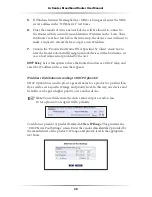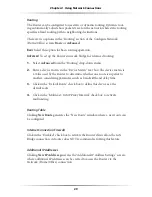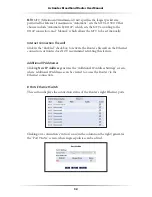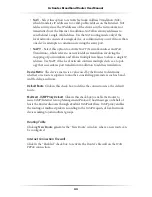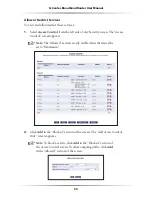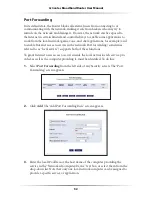38
Actiontec Broadband Router User Manual
39
Chapter 4
Using Network Connections
WAN PPPoE
WAN
Point-to-Point Protocol over Ethernet (
PPPoE
) relies on two widely accepted
standards: Point-to-Point Protocol and Ethernet.
PPPoE
enables Ethernet net-
worked computers to exchange information with computers on the Internet.
PPPoE
supports the protocol layers and authentication widely used in
PPP
and enables
a point-to-point connection to be established in the normally multipoint archi-
tecture of Ethernet. A discovery process in
PPPoE
determines the Ethernet
MAC
address of the remote device in order to establish a session.
Click
WAN PPPoE
in the Network Connections screen to generate the “
WAN
PPPoE
Properties” screen. This screen displays a list of the connection’s proper-
ties. The only modifications that can be made from this screen are disabling the
connection (by clicking
Disable
) or renaming the connection (by entering a new
name in the “Name” text box).
Summary of Contents for Broadband Router RI408
Page 75: ...72 Actiontec Broadband Router User Manual This page left intentionally blank...
Page 83: ...80 Actiontec Broadband Router User Manual This page left intentionally blank...
Page 119: ...116 Actiontec Broadband Router User Manual This page left intentionally blank...
Page 123: ...120 Actiontec Broadband Router User Manual This page left intentionally blank...