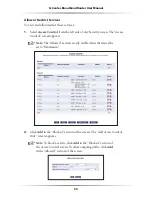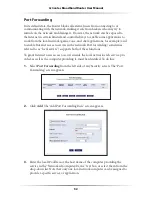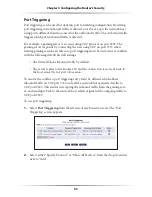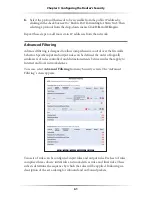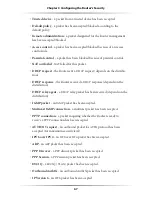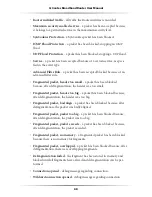58
Action
tec Broadband Router User Manual
59
Chapter 5
Configuring the Router’s Security
4.
If website blocking needs to be active all the time, select
Always
from the “When
should this rule occur?” drop-down list. If the rule will only be active at certain
times, select
Specify Schedule
and click
Add
. Then, add a schedule rule (for more
details about schedule rules, see the “Advanced Settings” chapter of this manual).
☞
Note:
Make sure the Router’s date and time are set correctly for
the local time zone.
5.
Click
OK
to add the website to the table. The previous screen appears while the
Router attempts to find the site. “Resolving...” appears in the “Status” column
while the website is being located.
6.
If the site is successfully located, “Resolved” appears in the Status column. If
not, “Hostname Resolution Failed” appears. Click
Refresh
to update the status,
if necessary. If the Router fails to locate the website, do the following:
• Use a web browser to verify the website is available. If it is, the website
address was entered incorrectly. See “Modifying a Website Address,” below.
• If the website is not available, return to the Website Blocking screen at a
later time and click
Resolve Now
to verify the website can be found and is
blocked by the Router.
Modifying a Website Address
To modify a website address currently in the table:
1.
Click the appropriate icon in the “Action” column. The “Blocked Website”
screen appears.
2.
Modify the website address, group, and schedule as necessary. Omit the
“http://” at the beginning and the “/” at the end of the address.
3.
Click
OK
to save changes.
Summary of Contents for Broadband Router RI408
Page 75: ...72 Actiontec Broadband Router User Manual This page left intentionally blank...
Page 83: ...80 Actiontec Broadband Router User Manual This page left intentionally blank...
Page 119: ...116 Actiontec Broadband Router User Manual This page left intentionally blank...
Page 123: ...120 Actiontec Broadband Router User Manual This page left intentionally blank...