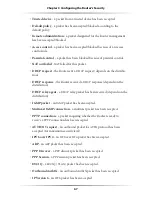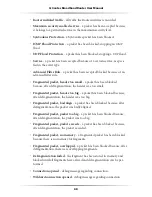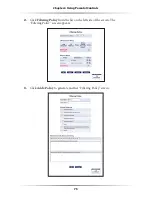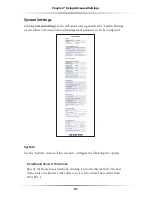76
Actiontec Broadband Router User Manual
77
Chapter 6
Using Parental Controls
LAN Filtering Policy
To select a default filtering policy for the local network, select the policy name from
the “Default Policy” drop-down list, located in the Filtering Policy screen, and click
Apply
.
PC Filtering Policy
To apply separate policies to individual home computers, do the following:
1.
In the Filtering Policy screen, click
Add a LAN Computer
. The “
LAN
Computer Policy” screen appears.
2.
Enter the name or
IP
address of the networked computer to which a policy
will be applied.
3.
Select the policy to apply from the “Policy” drop-down list.
4.
If schedules have been defined, specify when this policy will be active by
selecting the schedule to apply from the “Schedule” drop-down list. Otherwise,
select
Specify Schedule
, click
Add
, then select the time frame.
5.
Click
OK
.
6.
In the Filtering Policy screen, use the check-box next to the computer name to
enable or disable the policy for a particular computer.
7.
Click
OK
.
Summary of Contents for Broadband Router RI408
Page 75: ...72 Actiontec Broadband Router User Manual This page left intentionally blank...
Page 83: ...80 Actiontec Broadband Router User Manual This page left intentionally blank...
Page 119: ...116 Actiontec Broadband Router User Manual This page left intentionally blank...
Page 123: ...120 Actiontec Broadband Router User Manual This page left intentionally blank...