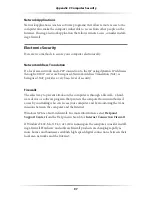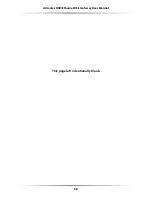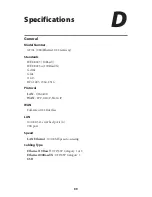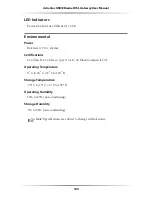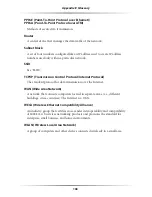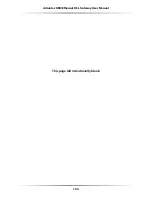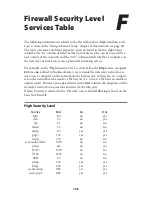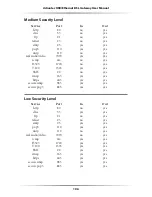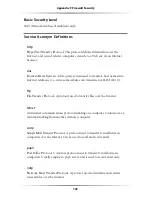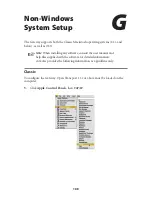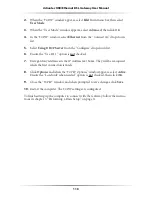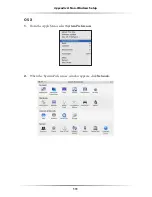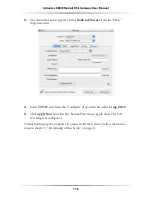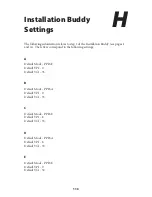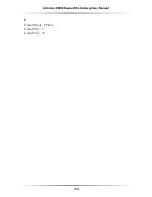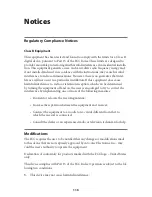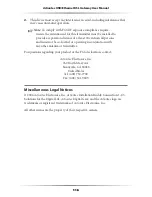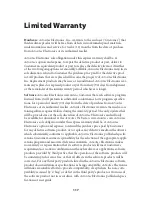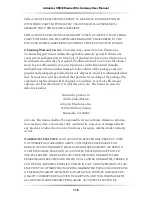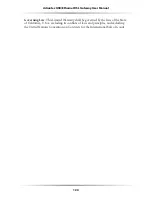110
Action
tec USB/Ethernet DSL Gateway User Manual
111
Appendix G
Non-Windows Setup
2.
When the “
TCP/IP
” window appears, select
Edit
from menu bar, then select
User Mode
.
3.
When the “User Mode” window appears, select
Advanced
, then click
OK
.
4.
In the “
TCP/IP
” window, select
Ethernet
from the “Connect via” drop-down
list
.
5.
Select
Using
DHCP
Server
from the “Configure” drop-down list.
6.
Ensure the “Use
802.3
” option is
not
checked.
7.
Disregard any addresses in the
IP
Address text boxes. They will be reacquired
when the first connection is made.
8.
Click
Options
and when the “
TCP/IP
Options” window appears, select
Active
.
Ensure the “Load only when needed” option is
not
checked, then click
OK
.
9.
Close the “
TCP/IP
” window and when prompted to save changes, click
Save
.
10.
Restart the computer. The
TCP/IP
settings are configured.
To finish setting up the computer to connect with the Gateway, follow the instruc-
tions in chapter 3, “Performing a Basic Setup,” on page
31
.
Summary of Contents for DSL GATEWAY GT704
Page 33: ...30 Actiontec USB Ethernet DSL Gateway User Manual This page left intentionally blank ...
Page 55: ...52 Actiontec USB Ethernet DSL Gateway User Manual This page left intentionally blank ...
Page 79: ...76 Actiontec USB Ethernet DSL Gateway User Manual This page left intentionally blank ...
Page 101: ...98 Actiontec USB Ethernet DSL Gateway User Manual This page left intentionally blank ...
Page 107: ...104 Actiontec USB Ethernet DSL Gateway User Manual This page left intentionally blank ...