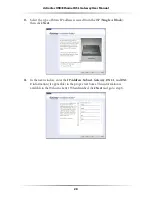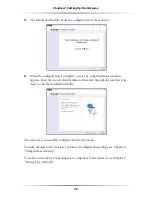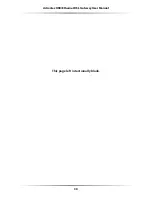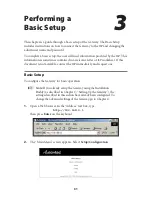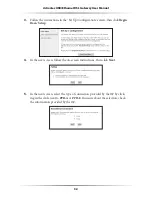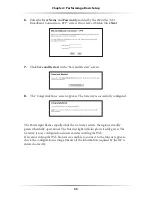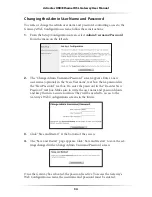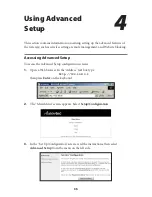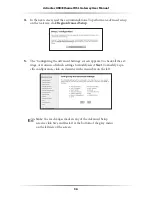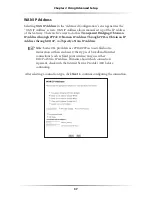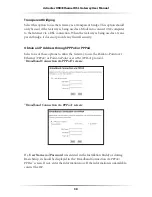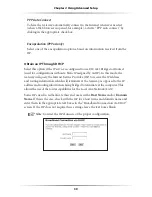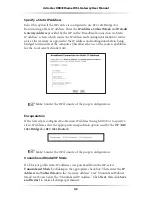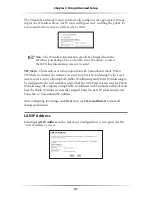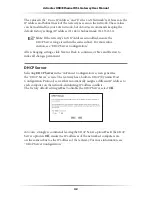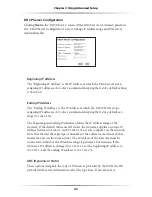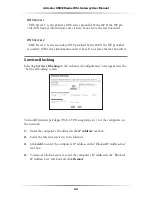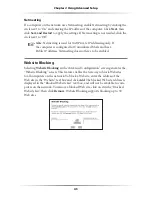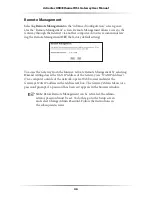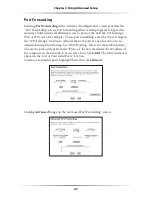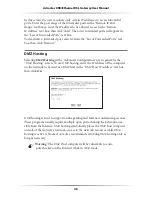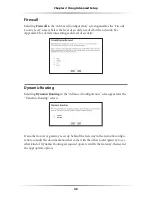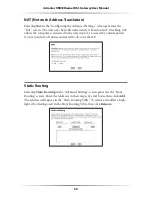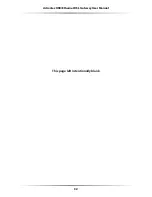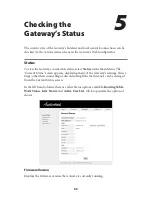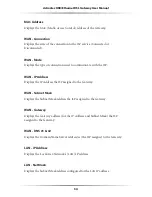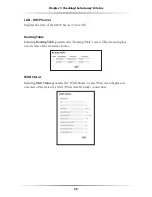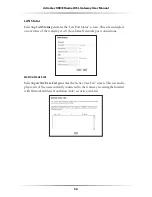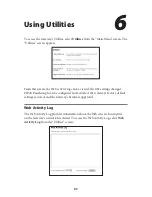42
Action
tec USB/Ethernet DSL Gateway User Manual
43
Chapter 4
Using Advanced Setup
The values in the
“Device IP
Address” and “Device
LAN
Netmask” text boxes are the
IP
address and Subnet mask of the Gateway as seen on the network. These values
can be modified for your
LAN
network, but
Action
tec recommends keeping the
default factory settings (
IP
address
192.168.0.1
Subnet mask
255.255.255.0
).
☞
Note
: If the Gateway’s
LAN IP
Address is modified, ensure the
DHCP
Server range is within the same subnet. For more infor-
mation, see “
DHCP
Server Configuration.”
After changing settings, click Next or Back to continue, or Save and Restart to
make all changes permanent.
DHCP Server
Selecting
DHCP
Server
in the “Advanced Configuration” screen generates
the “
DHCP
Server” screen. The Gateway has a built-in
DHCP
(Dynamic Host
Configuration Protocol) server that automatically assigns a different
IP
address to
each computer on the network, eliminating
IP
address conflicts.
The factory default setting is
On
. To disable the
DHCP
Server, select
Off
.
Action
tec strongly recommends leaving the
DHCP
Server option
On
. If the
DHCP
Server option is
Off
, ensure the
IP
addresses of the networked computers are
on the same subnet as the
IP
address of the Gateway. For more information, see
“
DHCP
Server Configuration.”
Summary of Contents for DSL GATEWAY GT704
Page 33: ...30 Actiontec USB Ethernet DSL Gateway User Manual This page left intentionally blank ...
Page 55: ...52 Actiontec USB Ethernet DSL Gateway User Manual This page left intentionally blank ...
Page 79: ...76 Actiontec USB Ethernet DSL Gateway User Manual This page left intentionally blank ...
Page 101: ...98 Actiontec USB Ethernet DSL Gateway User Manual This page left intentionally blank ...
Page 107: ...104 Actiontec USB Ethernet DSL Gateway User Manual This page left intentionally blank ...