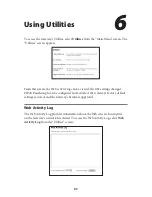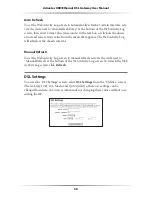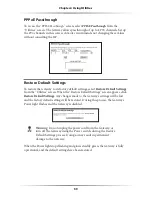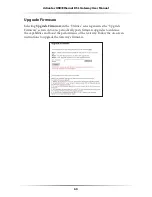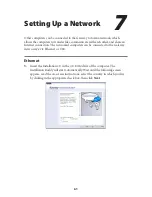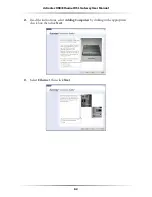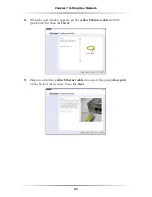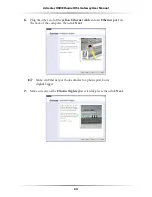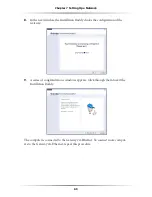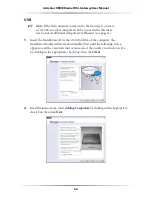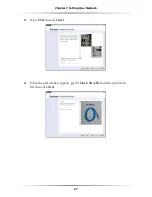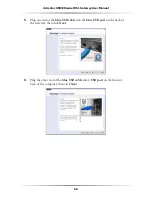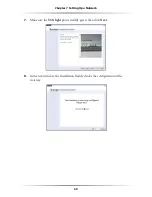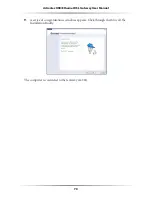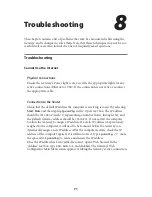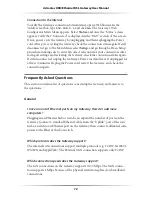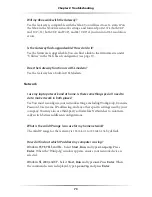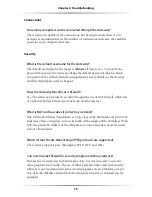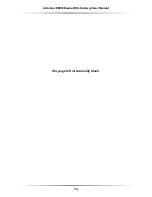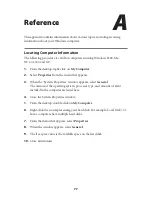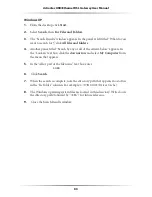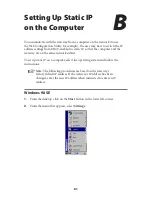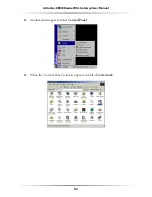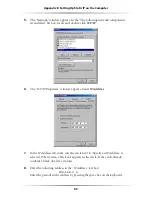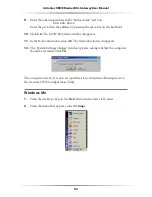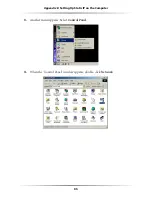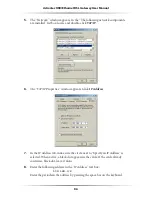71
Troubleshooting
This chapter contains a list of problems that may be encountered while using the
Gateway, and techniques to solve them. Note that these techniques may not be suc-
cessful in all cases. Also included is a list of frequently asked questions.
Troubleshooting
Cannot Use the Internet
Physical Connections
Ensure the Gateway’s Power light is on, as well as the appropriate lights for any
active connections (Ethernet or
USB
). If the connection is not active, reconnect
the appropriate cable.
Connection to the Router
Check that the default
IP
address the computer is receiving is correct by selecting
Start
,
Run
, and then typing
ipconfig
in the “Open” text box. The
IP
address
should be
192.168.0.
x (with “x” representing a number from
2
through
254
), and
the Default Gateway address should be
192.168.0.1
. If not, restart the computer
to allow the Gateway to assign a
IP
address. If a static
IP
address was previously
assigned to the computer, it will need to be removed before the Gateway can
dynamically assign a new
IP
address. After the computer restarts, check the
IP
address of the computer again. If it is still not correct, type
ipconfig /?
(note
the space after
ipconfig
) to release and renew the
IP
address.
Once the
IP
address has been verified as correct, open a Web browser. In the
“Address” text box, type
192.168.0.1
and click
Go
. The Gateway’s Web
Configurator Main Menu screen appears, verifying the Gateway’s active connection.
8
Summary of Contents for DSL GATEWAY GT704
Page 33: ...30 Actiontec USB Ethernet DSL Gateway User Manual This page left intentionally blank ...
Page 55: ...52 Actiontec USB Ethernet DSL Gateway User Manual This page left intentionally blank ...
Page 79: ...76 Actiontec USB Ethernet DSL Gateway User Manual This page left intentionally blank ...
Page 101: ...98 Actiontec USB Ethernet DSL Gateway User Manual This page left intentionally blank ...
Page 107: ...104 Actiontec USB Ethernet DSL Gateway User Manual This page left intentionally blank ...