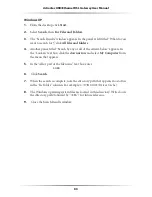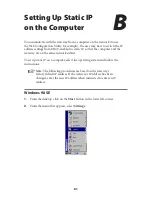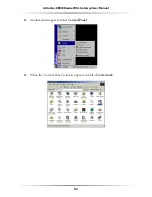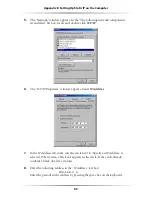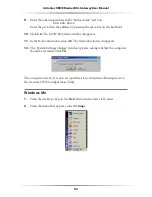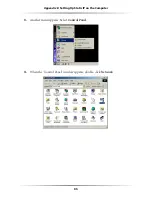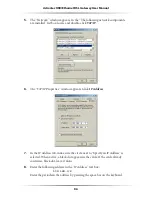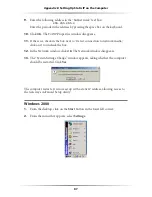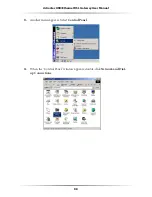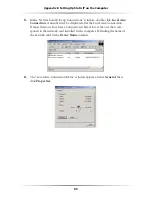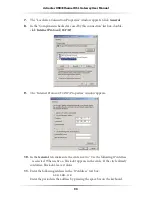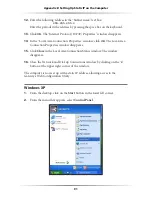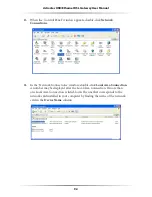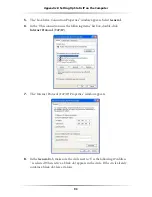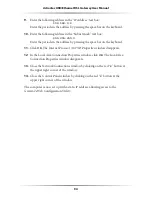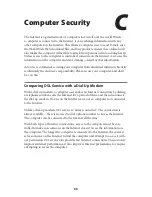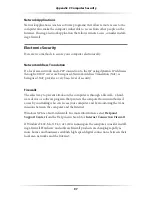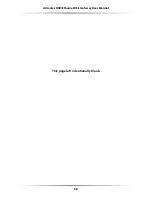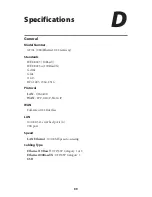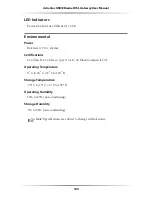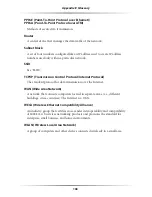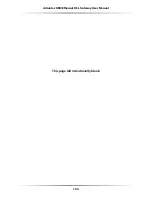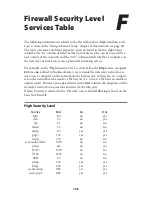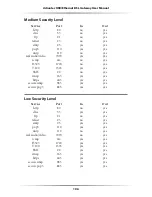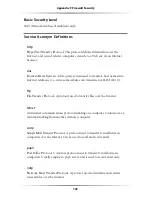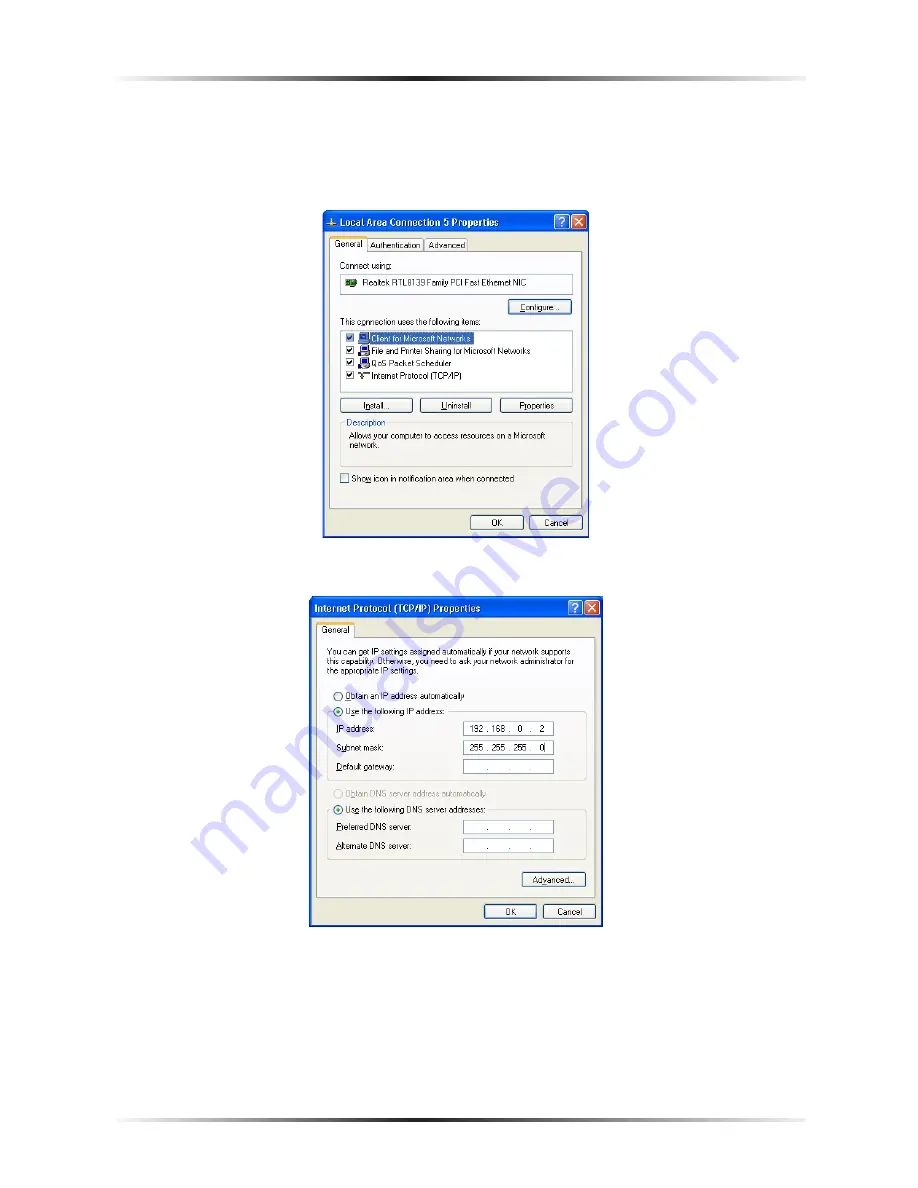
92
Action
tec USB/Ethernet DSL Gateway User Manual
93
Appendix B
Setting Up Static IP on the Computer
5.
The “Local Area Connection Properties” window appears. Select
General
.
6.
In the “This connection uses the following items” list box, double-click
Internet Protocol (
TCP/IP
)
.
7.
The “Internet Protocol (
TCP/IP
) Properties” window appears.
8.
In the
General
tab, make sure the circle next to “Use the following
IP
Address
” is selected. When active, a black dot appears in the circle. If the circle already
contains a black dot, leave it alone.
Summary of Contents for DSL GATEWAY GT704
Page 33: ...30 Actiontec USB Ethernet DSL Gateway User Manual This page left intentionally blank ...
Page 55: ...52 Actiontec USB Ethernet DSL Gateway User Manual This page left intentionally blank ...
Page 79: ...76 Actiontec USB Ethernet DSL Gateway User Manual This page left intentionally blank ...
Page 101: ...98 Actiontec USB Ethernet DSL Gateway User Manual This page left intentionally blank ...
Page 107: ...104 Actiontec USB Ethernet DSL Gateway User Manual This page left intentionally blank ...